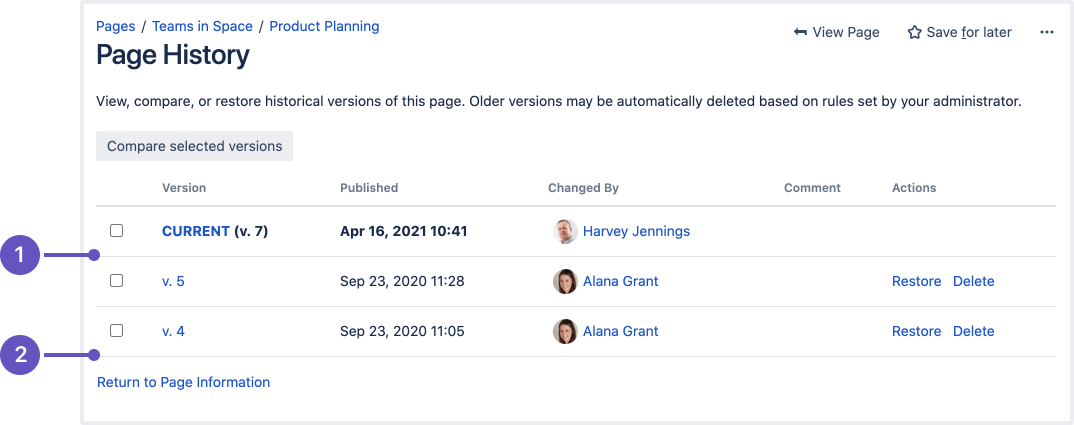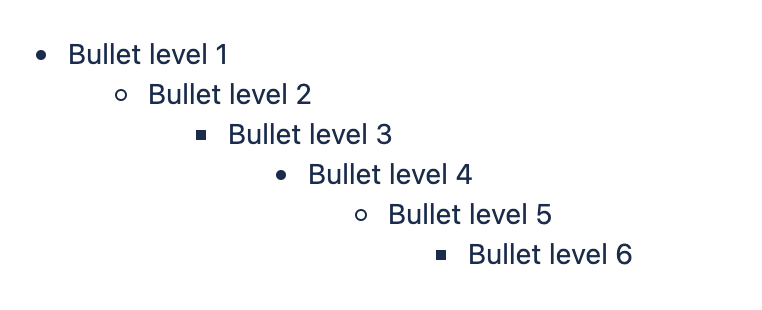Confluence 7.16 Upgrade Notes
Here are some important notes on upgrading to Confluence 7.16. For details of the new features and improvements in this release, see the Confluence 7.16 Release Notes.
Upgrade notes
Upgrading to 7.16.4
Due to changes required for CONFSERVER-78179 - Getting issue details... STATUS in Confluence 7.16.4, you won't be able to perform a rolling upgrade to this version. Downtime will be required.
You must wait for node 1 to start completely after upgrading before you attempt to start the next node, or Confluence will fail to start with an 'Unexpected bytes from remote node' error. If this happens, restart your first node.
It is always good practice to wait for a node to start up completely before starting the next node.
Considerations when disabling basic authentication
As mentioned in the release notes, you can now configure multiple identity providers for authentication, and disable username and password authentication, also known as basic authentication, which is a less secure form of authentication.
There are a few things to be aware of before you disable username and password authentication:
User signup up is only available with username and password authentication. Users will not be able to create themselves an account if you disable this authentication method. If you have multiple methods available, users will need to select the 'Continue with username and password' option on the login screen to see the sign up option.
Any existing scripts or integrations that rely on the API should be updated to use personal access tokens, otherwise they will stop working when you disable username and password authentication.
Change to page and attachment version numbering
As part of our work to introduce retention rules for historical page and attachment versions, we have changed the way versions are numbered in the page history and attachment history in Confluence Data Center.
Versions will no longer be renumbered when deleted by a user, or by the retention rules scheduled jobs. This may cause issues for any custom apps or integrations that rely on the current behaviour where versions are renumbered after deletion.
Database requirements for faster permissions service
If you use SQL Server, your database user needs full create, read and write permissions for the database tables. Confluence must be able to create its own schema, and have the ability to create/drop triggers and functions. Refer to your SQL Server documentation for how to do this.
If you use Oracle, you must use Oracle 12c Release 2, there are known problems with Release 1 (which is no longer supported by Confluence).
Change to bullet point appearance
We've fixed a long standing issue with the appearance of bullet points in indented lists. This means the appearance of your existing lists will change, including macros that use bullets to display content, such as the Table of Contents macro and Children display macro.
Supported platform changes
Added support for Microsoft SQL Server 2019.
End of support announcements
Advance Notice: End of support for selected databases
- Confluence 7.16.x will be the last release to support Microsoft SQL Server 2016
- Confluence 7.17.x will be the last release to support PostgreSQL 10
For more information on these notices, see End of Support Announcements for Confluence.
Infrastructure changes
Head to Preparing for Confluence 7.16 to find out more about changes under the hood.
Known issues
- There is a known issue with Confluence 7.14 to 7.19 running in Linux with Java 8 where file descriptors unexpectedly remain open. We recommend changing from Java 8 to Java 11 to mitigate the issue, or upgrading to Confluence 7.19.7, which contains a fix for this issue, if Java 8 is required. See CONFSERVER-80171 to learn more about this issue.
- There is a known issue when running Confluence with MySQL 8.0.29 and later due to a change to the UTF8 alias in MySQL. We're working on a fix, but if you have Confluence 7.3 or later, you can change the character set and collation to UTF8MB4 to avoid this issue. See Fix the Collation and Character Set of a MySQL Database for Data Center.
- There is a known issue where upgrading Confluence on Microsoft SQL Server fails with an 'invalid column name' error. See CONFSERVER-66547 for a workaround.
- There are a number of known issues when upgrading Confluence on specific database versions. See Confluence 7.11 upgrade notes if you are upgrading from Confluence 7.10 or earlier.
There's a known issue running PostgreSQL on Azure with the bundled version of the driver (42.2.16). See CONFSERVER-60515 for a workaround
If you are upgrading from Confluence 6.3 or earlier, there's a known issue where spaces do not appear in the space directory. You'll need to reindex your site after upgrading to fix this.
- If you use Apache to limit who can access the admin console, you should update your configuration. See Using Apache to limit access to the Confluence administration interface for our suggested configuration.
- There is a known issue where read-only mode attempts to write to
<shared-home>/confluence.cfg.xml, but the file doesn't exist in the shared home directory. This problem affects sites that have been previously upgraded from Confluence 6.0 or earlier. See Could not save access.mode into the shared confluence.cfg.xml file error after upgrading to Confluence Data Center 6.10 - There is a known issue where some fonts that Confluence relies on are not available in older Linux distributions. See Confluence UI shows garbled or corrupt text on CAPTCHA, macros and/or diagrams due to missing fonts
If you encounter a problem during the upgrade and can't solve it, please create a support ticket and one of our support engineers will help you.
Upgrade procedure
Always test the upgrade in a test environment before upgrading in production.
To upgrade Confluence to the latest version:
- Go to Administration menu , then General Configuration > Plan your upgrade and select the version you want to upgrade to. This will run the pre-upgrade checks.
- Go to Administration menu , then General Configuration > Troubleshooting and support tools to check your license validity, application server, database setup and more.
- If your version of Confluence is more than one version behind, read the release notes and upgrade guides for all releases between your version and the latest version.
- Back up your installation directory, home directory and database.
- Download the latest version of Confluence.
- Follow the instructions in the Upgrade Guide.
Update configuration files after upgrading
The contents of configuration files such as server.xml, web.xml , setenv.bat / setenv.sh and confluenceinit.properties change from time to time.
When upgrading, we recommend manually reapplying any additions to these files (such as proxy configuration, datasource, JVM parameters) rather than simply overwriting the file with the file from your previous installation, otherwise you will miss out on any improvements we have made.