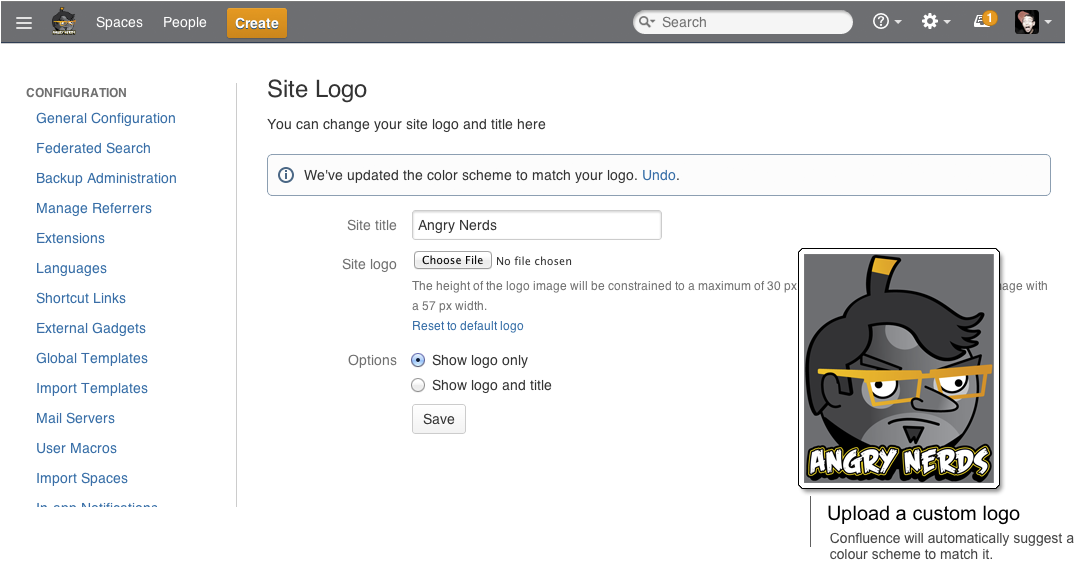Confluence 5.0-Beta2 Release Notes
17 January 2013
Highlights of Confluence 5.0 Beta 2:
Downloading this Confluence release
The Confluence 5.0 Beta 2 release is available at the download centre. Please note 5.0 Beta 1 was an internal only release. Before upgrading, please review the upgrade notes.
Development releases are not production ready. Development releases are snapshots of the ongoing Confluence development process. While we try to keep these releases stable, they have not undergone the same degree of testing as a full release, and could contain features that are incomplete or may change or be removed before the next full release.
No upgrade path. Because development releases represent work in progress, we cannot provide a supported upgrade path between development releases, or from any development release to a final release. You may not be able to migrate any data you store in a Confluence development release to a future Confluence release.
Atlassian does not provide support for development releases.
Highlights of Confluence 5.0 Beta 2
A visual refresh
Confluence 5.0 introduces a modernized look and feel that is consistent with other Atlassian applications and follows the new Atlassian Design Guidelines. We have also made a number of changes to the header to improve cross-product consistency, usability and visual design.
- Browse menu replaced by new sidebar. The Browse menu used to contain a mish-mash of options, some relating to the current space, some to the entire site and some random things like keyboard shortcuts. Now things are much tidier and will feel familiar to users of JIRA too:
- Site-level items now appear on the left-hand side of the header: links to the dashboard, space directory and people directory.
- Add-ons will also be able to add items to the header. For example, Team Calendars will add a 'Calendars' option.
- Space-related items are now in the sidebar (under 'Advanced').
Note that the Browse menu remains available in the Documentation theme, because this theme does not include the new sidebar.
- Space directory and people directory immediately accessible. The new header includes options pointing directly to the space and people directories.
- Consolidated help menu. A new top-level help icon presents links to online help and keyboard shortcuts.
- Consolidated administrator menu. Site administrators can access add-on management, user management and general administrative settings, directly from the cog icon in the header.
- User menu. You can get to all your personal settings from the user menu. Instead of displaying your username, we now display your profile picture for compactness and to minimize confusion.
- Breadcrumbs. Showing the path to the current page, the breadcrumbs are now at the top of the page, directly below the header.
- Switching between applications. If you have Confluence linked to JIRA, another Confluence server or another Atlassian application via Application Links, you can quickly switch to those applications via the header. You can also add links to other non-Atlassian applications.
- Setup screens. Our product setup screens have also had a visual refresh to bring them more in line with the new Atlassian Design Guidelines.
New sidebar for content discovery
Location, location, location! Confluence spaces now have a new sidebar, containing useful links and navigation aids. It helps people viewing a space answer these questions:
- Where am I?
- What is in this space?
- What are the most important links that I should be aware of?
The sidebar appears on the left of every page in spaces that use the default Confluence theme.
Space navigation in one place
You can choose a different type of content (Blogs, Pages) or go to a different part of the space. Contextual navigation options appear at the bottom of the sidebar, based on the type of content you are viewing. For Blogs, this shows a history of Blog posts. For Pages, this displays the children of the current page.
Space administrators: Customize your sidebar
Space administrators can configure what is displayed in the top section of the sidebar.
- Add space shortcuts. Help your team members and colleagues find important pages and other content, by adding shortcut links in the sidebar. This is a great way of encouraging collaboration and improving productivity.
- Configure your space logo and name. Customizing the space details for your team or project has never been easier.
Minimized sidebar
You can collapse or expand the sidebar. Click and drag the border, or use the keyboard shortcut: '[' . If the sidebar is collapsed, you can still access the sidebar options.
Content creation made simple
Just choose Create in the new header. Confluence will offer you a choice: Create a page based on a template, add an empty page or write a blog post. Confluence will even suggest the space where your new page will go, based on the spaces you have visited or created content in recently.
Rest assured, we've looked after power users too. Pressing 'c' then 'enter' will automatically create a blank page. You can also navigate around the dialog using your keyboard.
New application navigator
Quickly navigate to JIRA and other applications
If you have an application link between Confluence and another Atlassian application (e.g. JIRA), you will see a navigation menu in the Confluence header.
Customize linked applications for your team
For those of you using Confluence as a team intranet, you can customize what links appear in your application navigator in the Confluence admin console. Link to your internal HR systems, corporate applications, external web links or any other link to make navigating within your organization easier.
Improved theme capabilities
Site logo
In the new Confluence header, you can customize the look and feel to fit your company branding by uploading your corporate logo.
Automatic color schemes
To make it easier to theme your Confluence site, upon uploading a new logo we automatically detect the primary colors use magic to configure the site color scheme to match.
Quick access to recently viewed pages
Finding pages you have visited recently is now easier than ever. A new dialog displays a list of your recent pages that you can search through and navigate quickly. Open the dialog by clicking on the user menu and then clicking 'Recently Viewed', or use the keyboard shortcut 'g' then 'r'.
Continued editor improvements
Instant load editor
We have done a lot of work to make sure the Confluence editor loads even faster for you. When you edit a page from the view page, we've drastically reduced the page load time so that the editor instantly loads — no more page refresh! This feature is only available for the default Confluence theme.
New and improved macros
We have made improvements to some existing macros and introduced new ones:
WYSWYIG YouTube video macro placeholders. Pasting a link to a YouTube video in the Confluence editor will automatically preview the video for you in the editor.
Before: After: - New Content Report Table macro. This new macro makes it easy to generate a report like the content-by-label macro, but in tabular format for more details.
- Including excerpts across spaces. The Excerpt Include macro can now include content from another space. When you type the name of the page into the Excerpt Include macro dialog, Confluence will offer a list of matching pages including those from other spaces. The wiki markup option is also available. You can type the space key followed by a colon and the page name, like this:
MYSPACE:My page name. - Nesting Expand macros. The expand macro has been improved so that you can now nest multiple expand macros within each other.
Other improvements
In-page notifications about comments and edits
Let's say you are viewing a page, and someone adds a comment to that page or updates the page. Wouldn't it be cool to know about the comment or the update immediately? Now you can! Confluence displays a popup notification near the bottom of the screen, like this:
Remove page history versions
Want to delete an older version of a page? Satisfying over 250 of your votes, you can now do this. Accessing the page history Tools > Page History will display a new option to remove a particular version of a page.
Export blogs to PDF
Need to share that company announcement as a PDF? Just like pages, you can now export blog posts to PDF via the tools menu.
Improvements and changes for add-on developers
These are points of interest for plugin and add-on developers.
Atlassian Design Guidelines. Confluence 5.0 introduces a modernized look and feel that is consistent with other Atlassian applications. These changes include a major upgrade to AUI (the Atlassian User Interface). We have also upgraded the version of jQuery that Confluence supports. Your plugin will look different if it uses AUI. If it does not yet use AUI, your plugin will look out of place in Confluence 5.0. We recommend that you follow the new Atlassian Design Guidelines. See our guide to .
- New APIs
- Pluggable 'Create' experience.
- Pluggable sidebar: Adding space shortcuts
- Pluggable sidebar: New Web-UI module for Confluence 5 space sidebar system.space.sidebar/main-links (learn more)
- Creating admin console tasks for your add-on
- New mobile render mode for macros
Please see our developer guide to preparing for Confluence 5.0 for details.
Upgrade Notes
Please refer to the Confluence 5.0-Beta2 Upgrade Notes for important information about supported platforms and other changes in this release.
A big thank you to everyone who helps us ensure that Confluence keeps getting better and better!
Advanced Notice
These are points of interest for plugin and add-on developers.
- The Easy Reader theme will no longer be bundled in Confluence.
Due to its low usage and our goal to unify all our themes into a single theme, we have decided we will no longer be bundling the Easy Reader theme in Confluence. In future versions, we will incorporate relevant functionality into the default Confluence theme. - Documentation theme — advanced notice.
We will be incorporating the key functions of the Documentation theme into the default theme as various configurations. Please learn more by reading: Advance warning of plans to merge Documentation theme with the default theme. - Plugin developers: please read developer guide to preparing for Confluence 5 for advanced developer notices.