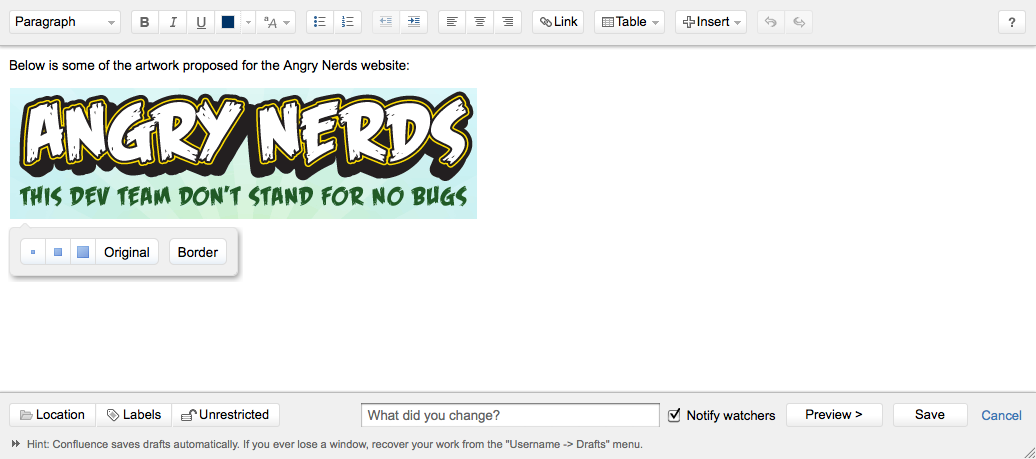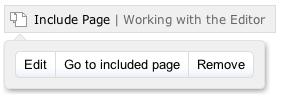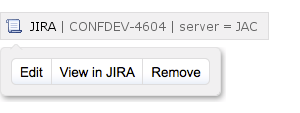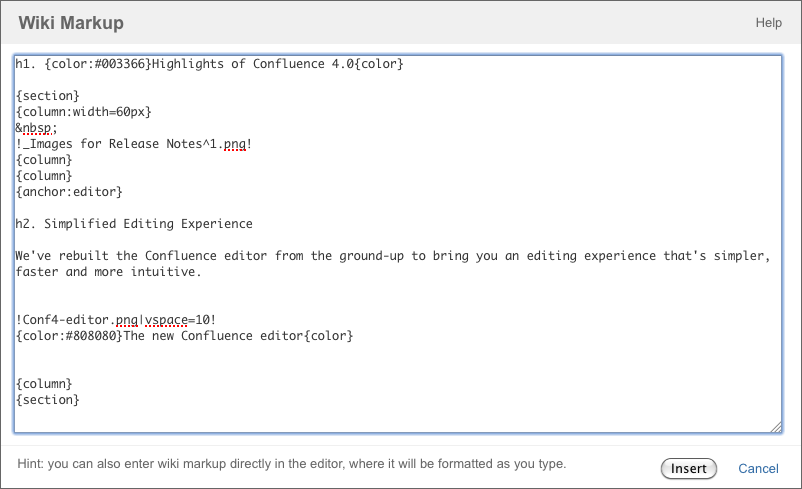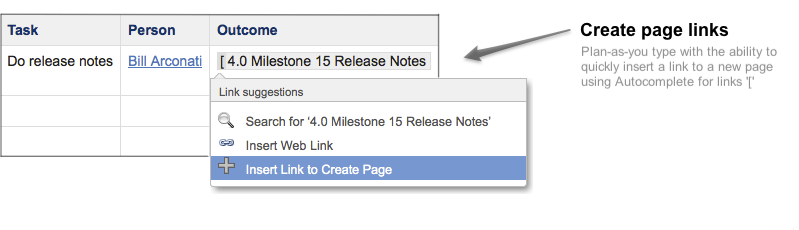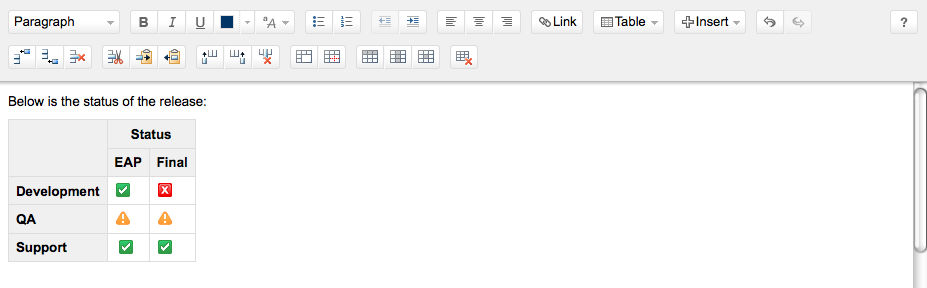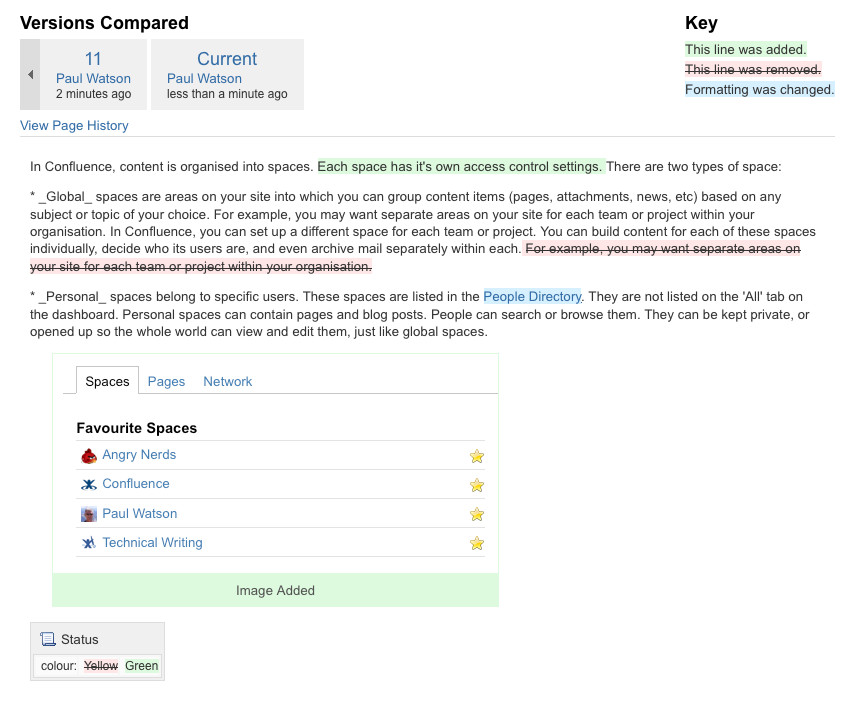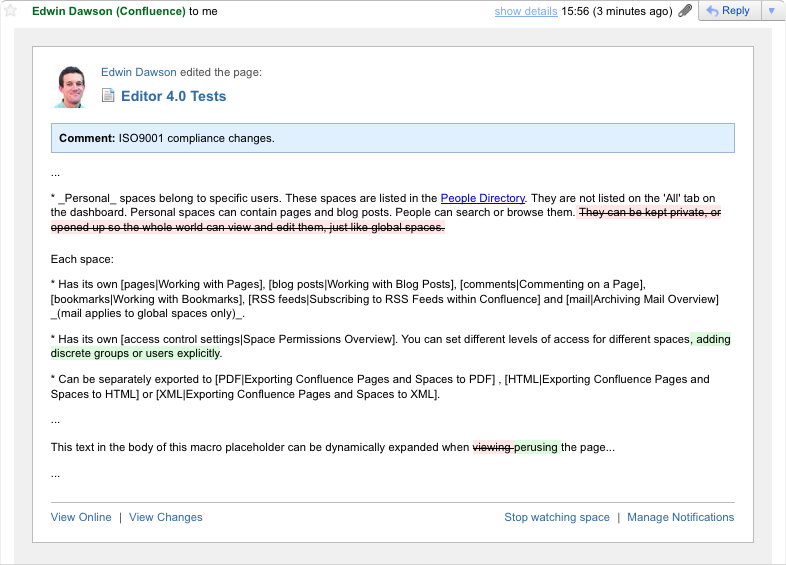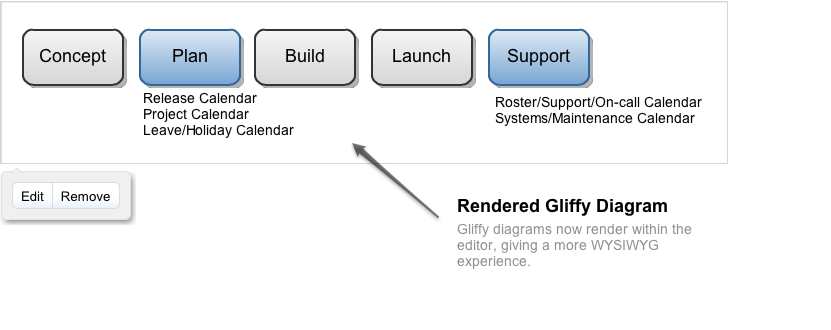Confluence 4.0-m27 EAP Release Notes
3 June 2011With great pleasure, Atlassian presents our first public milestone of Confluence 4.0.
An Early Access Preview (EAP) release is a snapshot of our work in progress, primarily focused on allowing Confluence users to see the new features in advance and provide us with some useful feedback. It also gives plugin developers an opportunity to test and fix their plugins in advance of an official release.
Highlights of Confluence 4.0 EAP:
More:
- Read the upgrade notes for important information about this release.
- See the full list of issues resolved in this release.
Downloading the Confluence 4.0 EAP
The Confluence 4.0-m27 EAP Release is available here. When upgrading, please follow the upgrade notes below.
Highlights of Confluence 4.0
Simplified Editing Experience
We've rebuilt the Confluence editor from the ground up, to bring you an editing experience that's simpler, faster and more intuitive.
- Just one editor!
- Left, Centre, Right align, without any macros.
- Indent paragraph blocks and lists from the toolbar.
- New Color Picker.
- The user interface has been streamlined.
Introducing Macro Placeholders and New Macros
Confluence 4.0 introduces macro placeholders, a visual representation of your macros while editing. Create rich content with existing and new macros, but without them getting in the way.
Easy Macro Management
To make macros easier to manage when editing, the editor now uses macro placeholders. Placeholders offer the following advantages:
- Quick access to macro editing
Edit the content of a macro directly in the editor, or double-click the placeholder to open the Macro Browser for parameter editing. - Macro placeholder properties panel
Every macro placeholder has a properties panel. The properties panels for particular macros, such as the Status and View File macros, have additional functionality, as described below.
New and Improved Macros
We've bundled more macros with Confluence, and made some of the existing macros better, to help you easily include and present relevant content:
- New: Status Macro
The Status macro displays a colored lozenge in the editor, so you can see the status directly. You can use the properties panel to change the status while editing, without having to use the Macro Browser.
- New: Expand Macro
The Expand macro allows you to add a dynamically expandable section of text to your page.
- Improved: Include Page Macro
The properties panel for the Include Page macro has a 'Go to included page' button that allows you to quickly check the page you have included, while still in the editor.
- Improved: JIRA Issues Macro
You can quickly open up the JIRA issue or filter, right from the editor, using the new 'View in JIRA' button in the properties panel.
- Improved: View File Macro
The placeholder for the View File macro displays an image according to the file type (for example PDF or Word file). And you can easily download the file while you are editing the page, using the new 'Download file' button in the properties panel.
Autoformatting – Write Wiki Markup In the Editor
Many of Confluence's biggest fans are avid wiki markup users. For you aficionados, we wanted to give you the fastest editing experience possible, while preserving the speed and efficiency of your existing wiki markup skills. So, we present you with Autoformatting!
Autoformatting lets you type wiki markup into the editor and "auto-formats" your text on the fly. To learn more, click on the "?" help button in the editor and select the "Wiki Markup" tab.
Try these and see what you think:
- Font Formatting
Bold, underline, strikethough, italic, superscript, subscript – just type the markup, such as *Bold*, and watch it convert to Bold on the fly! Basic Tables
Try typing |||||| , or || Heading 1 || Heading 2 || , then hit enter to get a table header like this:Heading 1
Heading 2
- Emoticons
All of our emoticons convert on the fly. Try typing (/) in the editor to instantly see this:.
- Lists
For numbered lists, type # and a space at the start of each line.
For bulleted lists, type * and a space at the start of each line. - Headings
Type h4. then some heading text to see a level 4 heading.
New Wiki Markup Dialog
Many people tell us they like to take notes in wiki markup, then paste them into Confluence. We've also spoken to customers who have lots of scripts that produce wiki markup and are manually inserted into pages. For these folks, we present the Wiki Markup dialog. Simply select 'Wiki Markup' from the 'Insert' menu to launch the Wiki Markup dialog. From there you can insert any wiki markup, even macros.
Autocomplete Improvements
Autocomplete uses wiki markup syntax to quickly link to content, embed images and other media and insert macros into the page. If you haven't experienced autocomplete, you should see this blog post. Be sure to try the following:
New Page Links
Quickly insert a link to create a page with Autocomplete for links. Simply type '[' in the editor and as you type, Confluence will display a Create Page link if a page with that title does not already exist in your current space.
Instant Link, Media and Macro Creation
Type [, ! or { in the editor to add various kinds of content to your page:
- The first item in the list is pre-selected to make editing even faster.
- The macro autocomplete list now loads much faster.
- The macro autocomplete list now inserts most macros directly, without launching the Macro Browser, unless the macro requires a parameter.
Introducing Confluence Mentions
Confluence 4.0 includes the new Mentions feature. This allows you to easily bring in collaborators to a conversation: if you are mentioned in any Confluence content (a page, blog, comment or status update), you will be notified by email.
To mention someone, type @ and their name, when editing. Mentions will first suggest people you are following in your network, so you can quickly find and involve your friends.
Improved Table Operations
We've made table operations better in Confluence 4.0 with the following features:
New In-Context Table Toolbar
The new table toolbar removes the need for a context menu and only appears when you add a table to the page.
New Table Operations
New table manipulation buttons are available for highlighting discrete cells, rows or columns and for copying or pasting rows.
Merge and Split Table Cells
You can now merge and split cells in a table. This feature satisfies the single most popular issue on our issue tracker!
Improved Page Comparison Functionality
We've got a better way to view changed content in Confluence.
Improved Page Diffs
We've simplified page diffs to make them easier to read. Additionally, page diffs now show changes to both formatting and macros.
Diffs in Email
Where possible, email notifications now show page differences as they appear in Confluence. These come through with the diff color coding.
New Email Design
All email notifications in Confluence now have a new design. This works in major email clients as well as on the iPhone.
New Editor Plugin Points for Developers
We've added more editor plugin points for developers. Notable improvements include:
Extend the Macro Property Panel
Plugin developers can add buttons to the Macro Property Panel in the editor.
For example, insert a Gliffy diagram.
Render an Image in the Macro Placeholder
A plugin developer can render an image instead of a placeholder for bodyless macros. Here is an example, showing a Gliffy image rendered inside the editor:
Custom Parameter Rendering in Placeholders
You can choose to display any parameter in the macro placeholder in the editor, instead of having the placeholder automatically show the first few parameters.
New Pluggable Format Menu
Plugin developers can add items to the editor's Format menu.
Other Improvements
As always, we have made various small improvements to Confluence screens and functionality.
- Administrator's task list in the Admin Console
This new task list in the Admin Console helps administrators get started after a new install. - New keyboard shortcuts:
- CMD+S to save a page from the change comment field.
- CMD+SHIFT+e to preview when you are in the editor; hit 'e' to get back to the editor.
- CMD+SHIFT+d to display the Wiki Markup dialog.
- Better Image Handling
In the Insert Image dialog, we've introduced the Search tab so you can insert images from other pages. And all images now embed as clickable thumbnails. - Option to disable the "secure" cookie
When using HTTPS, you can disable the "secure" cookie, just for the login page. - Help tips in the administration screens
The help tips have been moved into the field descriptions. - Backup and Restore page
The Backup and Restore page has been redesigned. - 404 page
The 404 page now has a dashboard breadcrumb.
Infrastructure Changes
This release includes a number of improvements in the APIs and under the covers as well.
- Support for Chrome
We now offer support for Chrome in Confluence 4.0. See the upgrade notes for more information about browser support. - API Changes
We have disabled the getPage() and getBlogEntry() read methods in the XML-RPC/SOAP API. If you have a script that primarily reads or appends to existing pages, it will break. Creating pages and overwriting existing pages will still work. - Upgrade to AUI 3.4
Confluence 4.0 uses AUI 3.4. - Anti-XSS Mode
Anti-XXS mode is now enabled by default for plugins. - Mail Page Plugin
The Mail Page plugin is no longer bundled in Confluence. - Alignment and Border Parameters
The alignment and border properties in the macro definition template have been removed.
Helping You Transition to Confluence 4.0
We've created a set of resources to help you manage the transition away from wiki markup. We know your people have become experts with using wiki markup in Confluence, but we think you'll really appreciate the new editor, and we want to make it as easy as possible for you to make the change. The change management resources are listed under the current documentation.
We Welcome Your Feedback
To make it easy for you to provide EAP feedback we've created a simple "Got Feedback" button in the Confluence navigation bar:
Let the Confluence team know what you think of the EAP by providing feedback!
Upgrade Notes
- Upgrading from a previous version of Confluence. Follow the normal upgrade instructions to upgrade your test instance to this release. We strongly recommend that you back up your Confluence Home directory and your database before upgrading.
- When upgrading from a previous version of Confluence, if you have customized your cache settings (as documented in Cache Performance Tuning) then you may run into memory problems during the wiki to XHTML migration. We are working to fix this in a later milestone release but in the meantime you can revert your
ehcache.xmlto the default version.- If you still experience problems you should try reducing the 'maxElementsInMemory' attribute on each cache to a very small value such as 50.
- Note that any cache changes you make to work around migration problems should only be considered temporary. You should restore caching to it's original settings again after migration has been successful.
- Note that the 'Edit Page in Word' functionality of Confluence is being removed in Confluence 4.0.
A big thank you to everyone who helps us ensure that Confluence keeps getting better and better.