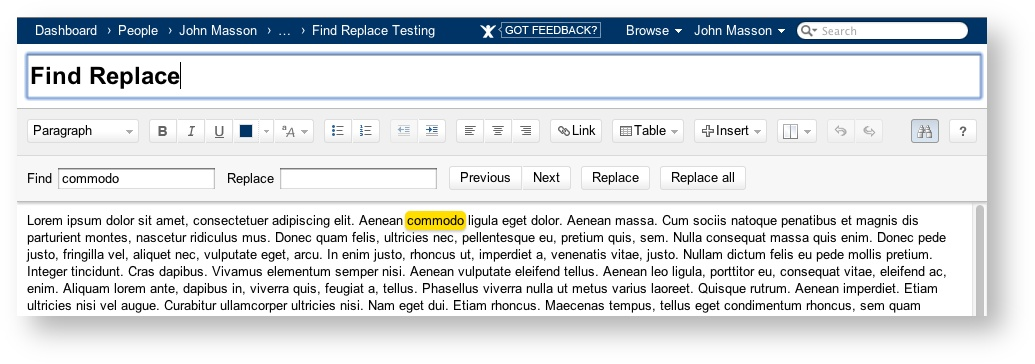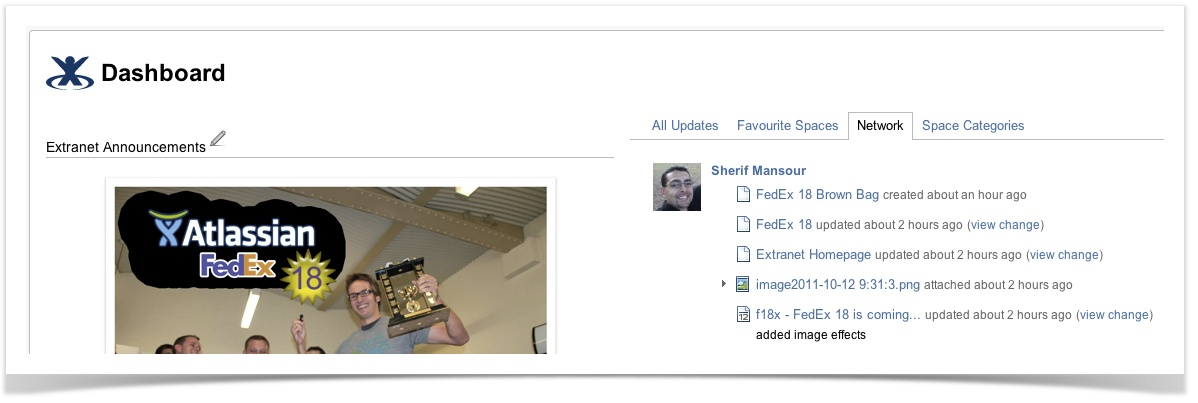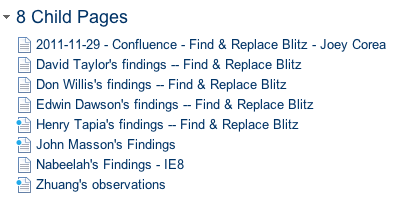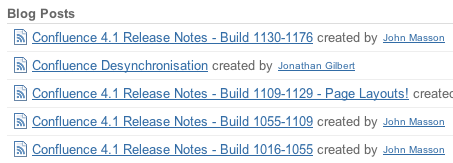Confluence 4.1-rc1 Release Notes
Confluence versions marked "Milestone", "Beta" or "Release Candidate" (RC) are development releases, which are preliminary releases leading up to the official release of a major Confluence version. They are a snapshot of our work in progress and provide an advance preview of new features to our customers and the general public. Confluence plugin developers can also use development releases to test and fix their plugins in advance of an official release.
The main distinction between a beta and a milestone release is that milestone releases typically acquire new features with each subsequent milestone version, whereas beta releases are predominantly feature-complete. Beta releases still undergo bug fixing and occasionally, existing features may be enhanced or added in subsequent beta versions. Release candidates are close to being ready for final release, but may still undergo changes before the final release.
Do not use in production
Development releases should not be used in production environments as they are not officially supported.
For all production use and testing of Confluence, please use the latest official release.
Who should try this out?
With development releases, the Confluence development team aims to provide plugin developers with an opportunity to see the latest changes in the code.
Furthermore, if you are a Confluence customer who is eager to see the new features and provide us with feedback on our upcoming major release, we encourage you to try out our development releases.
Development releases are not production ready. Development releases are snapshots of the ongoing Confluence development process. While we try to keep these releases stable, they have not undergone the same degree of testing as a full release, and could contain features that are incomplete or may change or be removed before the next full release.
No upgrade path. Because development releases represent work in progress, we cannot provide a supported upgrade path between development releases, or from any development release to a final release. You may not be able to migrate any data you store in a Confluence development release to a future Confluence release.
Atlassian does not provide support for development releases.
Each development release has passed all our automated tests, has undergone some performance testing and has been used for one week on our official internal Confluence server. Furthermore, most of the solved issues have been reviewed.
Be aware that our development releases are still undergoing final performance and compatibility testing for databases and application servers. Hence, we recommend that you use development releases on installations with small (as opposed to full production-level) user bases.
Upgrade Procedure
If you wish to upgrade your existing Confluence installation with this version, ensure you have created a separate copy of your current Confluence production installation first and using that copy, follow the normal upgrade instructions to upgrade it to this development release. If you have also implemented customized site- or space-specific layouts, you will need to re-implement them after the upgrade. Otherwise, some of the new features in Confluence (or possibly existing features) may not function correctly.
Downloads
All development releases are available from Development Releases on the Atlassian website.
Important information for plugin developers
If you are a plugin developer testing for compatibility against Confluence 4.1, it is very important that you read the information at the bottom of these release notes about Velocity templates and deprecation.
Highlights of this Release
1. Image Effects
After inserting an image, you can now apply one of five effects to the image by clicking the new Effects button and choosing from one of the following:
- Taped,
- Instant Camera,
- Curl Shadow,
- Snapshot,
- Drop Shadow.
The images above are displayed using the 'Snapshot' Image Effect.
2. Autoconvert Pasted Links
Linking to things in Confluence is much too hard. Sometimes you already have the URL from some other tab and just want to paste it in. If it's a link to a system Confluence knows about, why should you have to mess around with doing it "properly" by looking it up in the link dialog or the issue dialog just because you want it to get refactored later?
For example, if you paste in https://jira.atlassian.com/browse/CONF-23567 then some people will give you grief for not using the insert JIRA issue link to make it
CONF-23567
-
Getting issue details...
STATUS
. The new Autoconvert feature will automatically convert pasted links into a useful macro. You have to see it to believe it. It works for:
- Pasting Links to JIRA issues
- Pasting JIRA JQL links
- Pasting Youtube URLs
- Most widget connector URLs (like Skitch links)
- Any shortcut link
3. Editor Find & Replace
This will be a welcomed feature to users who used to copy wiki markup out into another text editor to do a find replace then paste it back in. Now everyone will be able to do it right from the editor.
CONF-4042 - Getting issue details... STATUS
4. Dashboard Network Tab
Having a difficult time finding relevant content in the dashboard activity stream? This allows you to see recent updates from just the people you follow in Confluence. As part of this work there were some changes made in the background to the way the Dashboard works meaning
- a lot less DB queries
- the dashboard recent updates macro now accepts a 'users' parameter (which drives the Network tab)
- adding any new tabs will be a lot easier for the developers
5. Editor Copy / Paste Improvements
Copy / Paste Multiple Rows or Whole Tables
We've spent time focusing on a number of editor efficiency issues, most recently being the ability to easily copy and paste multiple table rows or whole tables within a page, across pages, across Confluence installs or even from other sources (eg: HTML tables on the web). Additionally (which didn't happen in Wiki Markup where users could previously copy/paste rows fairly simply) you can now overwrite existing cells by pasting into them and where the clipboard contents are bigger than the existing table, it will automatically be adjusted with additional columns to fit. This is a big usability improvement.
Oh and one more thing, you can now use Alt+Up Arrow or Alt+Down Arrow to add a new row above or below your current one, which works beautifully with the new easy to copy/paste rows.
Copy / Paste list items
Fixing another similar pain point, we also spent some time working on the pasting of list items into existing lists, making this more consistent with what you'd expect. If you copy a couple of list items from one part of a list, or another one, and paste them into the middle of a list, they are added at the same level, not indented. This is the first of a number of tweaks to the way lists work which will be a big usability improvement.
6. Favorites Page
The concept of a personal label has been removed and you'll now see a newly named and cleaner Favorites tab in your personal space. Additionally the list of favorites is now paginated and uses AJAX to un-favorite pages on the page.
7. Global Stylesheets
Now a custom PDF stylesheet can be set at the global level, just like custom layouts, so where there is no specific individual space stylesheet defined when a PDF space export is done it will fall back to this global stylesheet, meaning users won't have to apply the same stylesheet to all their individual spaces if they want the same behavior.
8. (No More) Page Title Character Restrictions
You can now use "special" characters such as : or @ or % in your page titles, as in the screenshot below. Various new features like this are now possible, thanks to the move to the new Confluence editor.
9. Global plugin & macro timeout setting
There is now a globally configurable timeout setting which will stop pages going into a permanent loading state leaving users no easy way to edit them to sort out the offending macros or plugins. In the worst case scenario this had the potential to bring down Confluence itself before.
10. New Logo and Icons
As you may know, Atlassian introduced a new logo in October. Now, Charlie 2.0 has made it to Confluence.
You'll also notice a bunch of new icons to give some of your favorite features in Confluence a fresh look. Here are some examples of the new page and blog post icons.
Important note for plugin developers
As of Confluence 4.1, Confluence will now log a warning every time a Velocity template makes a call to a deprecated Java class or method. Under Confluence's deprecation policy, deprecated code is likely to be removed in future releases of the product, and plugin developers are strongly advised to stop using it as early as possible.
When you run Confluence in Developer Mode, these warnings will instead cause an exception to be thrown and the processing of the template to be aborted. This is to give plugin developers much more immediate (and harder to ignore) feedback about potentially dangerous code. Developer Mode is turned on by the Atlassian SDK, so if you use the SDK to build or test your plugin you should know right away if there's something dangerous going on in your Velocity files.
If you want to switch this behavior back to just logging a warning, you should start Confluence with the -Dconfluence.velocity.deprecation.strictmode=false system property set.