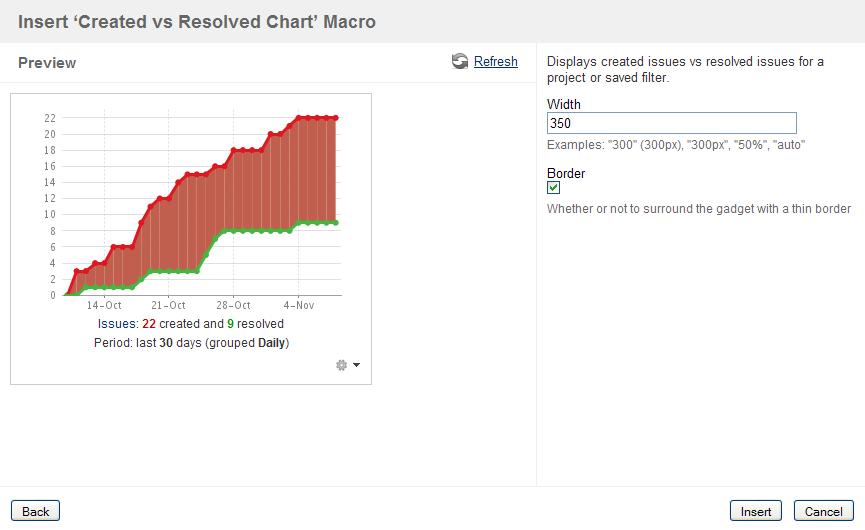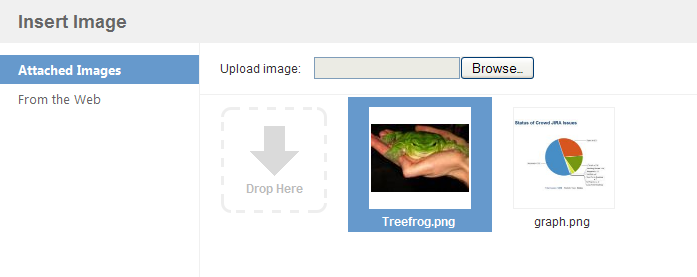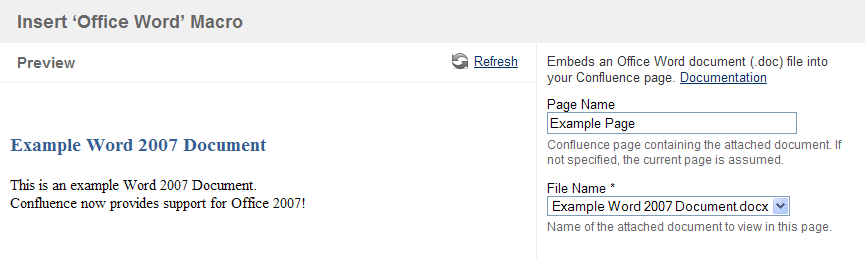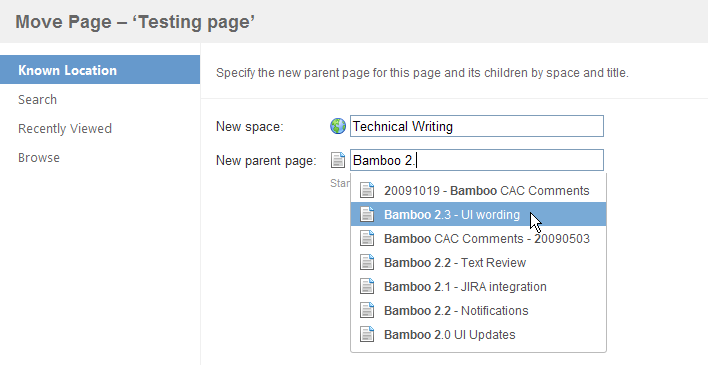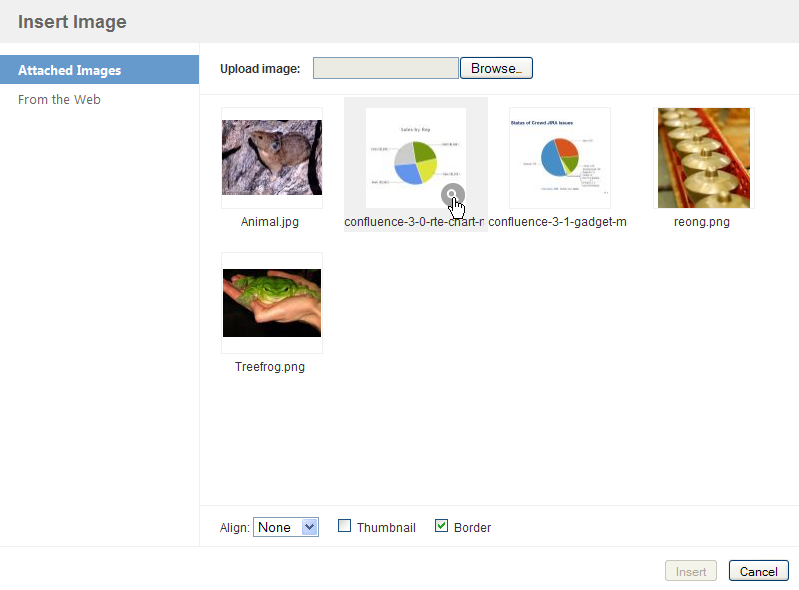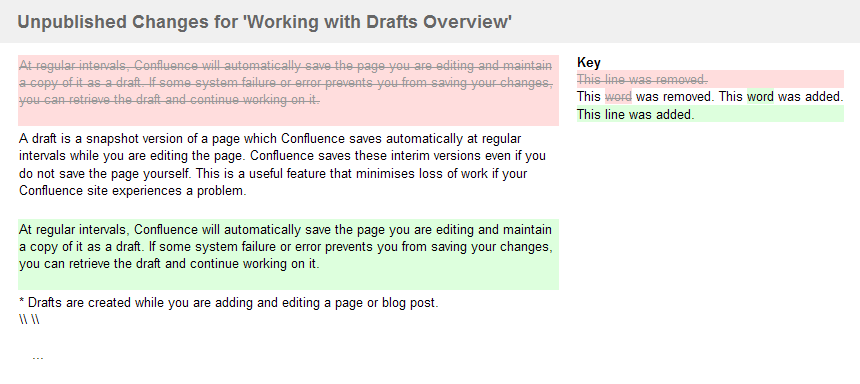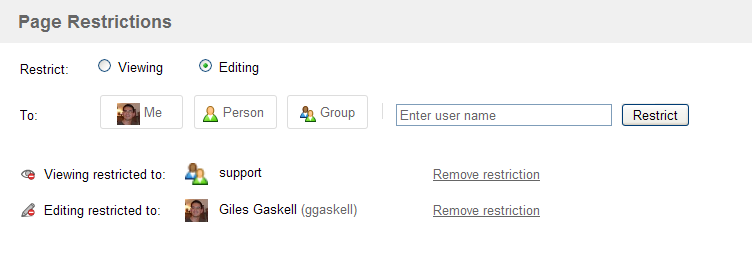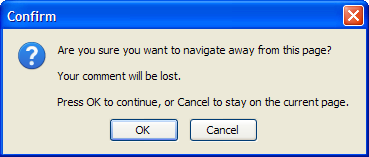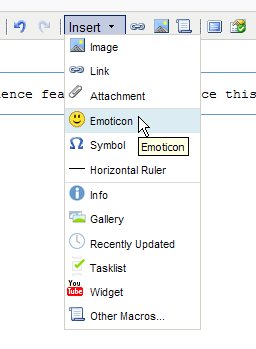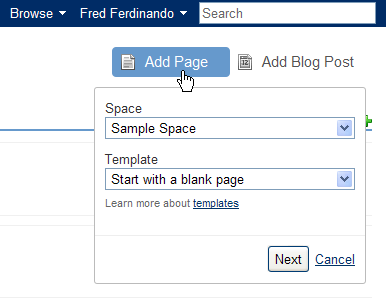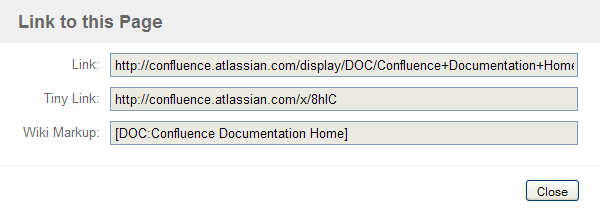Confluence 3.1 Beta 2 Release Notes
Confluence 3.1 Beta 2 is a public development release ("Beta") leading up to the official release of Confluence 3.1, which we aim to ship in Q4, 2009.
Confluence versions marked "Milestone", "Beta" or "Release Candidate" (RC) are development releases, which are preliminary releases leading up to the official release of a major Confluence version. They are a snapshot of our work in progress and provide an advance preview of new features to our customers and the general public. Confluence plugin developers can also use development releases to test and fix their plugins in advance of an official release.
The main distinction between a beta and a milestone release is that milestone releases typically acquire new features with each subsequent milestone version, whereas beta releases are predominantly feature-complete. Beta releases still undergo bug fixing and occasionally, existing features may be enhanced or added in subsequent beta versions. Release candidates are close to being ready for final release, but may still undergo changes before the final release.
Do not use in production
Development releases should not be used in production environments as they are not officially supported.
For all production use and testing of Confluence, please use the latest official release.
Who should try this out?
With development releases, the Confluence development team aims to provide plugin developers with an opportunity to see the latest changes in the code.
Furthermore, if you are a Confluence customer who is eager to see the new features and provide us with feedback on our upcoming major release, we encourage you to try out our development releases.
Development releases are not production ready. Development releases are snapshots of the ongoing Confluence development process. While we try to keep these releases stable, they have not undergone the same degree of testing as a full release, and could contain features that are incomplete or may change or be removed before the next full release.
No upgrade path. Because development releases represent work in progress, we cannot provide a supported upgrade path between development releases, or from any development release to a final release. You may not be able to migrate any data you store in a Confluence development release to a future Confluence release.
Atlassian does not provide support for development releases.
Each development release has passed all our automated tests, has undergone some performance testing and has been used for one week on our official internal Confluence server. Furthermore, most of the solved issues have been reviewed.
Be aware that our development releases are still undergoing final performance and compatibility testing for databases and application servers. Hence, we recommend that you use development releases on installations with small (as opposed to full production-level) user bases.
Upgrade Procedure
If you wish to upgrade your existing Confluence installation with this version, ensure you have created a separate copy of your current Confluence production installation first and using that copy, follow the normal upgrade instructions to upgrade it to this development release. If you have also implemented customized site- or space-specific layouts, you will need to re-implement them after the upgrade. Otherwise, some of the new features in Confluence (or possibly existing features) may not function correctly.
Downloads
All development releases are available from Development Releases on the Atlassian website.
Known Issues
On this page:
JIRA/Crowd and Confluence deployment
Confluence will not start up or will display strange behavior (drop down menus not working) if JIRA 4.0/4.0.1 or Crowd 2.0.x is running on the same application server installation, for example, by attempting to run Confluence and JIRA 4.0 in the same Apache Tomcat server installation. This problem results from a bug in JIRA (tracked as JRA-19894) that is scheduled to be fixed in JIRA 4.0.2. Crowd will be fixed in the 2.1 release. In the meantime, please read our KB article on how to resolve this issue.
In the meantime, you can run JIRA or Crowd and Confluence in different 'instances' of the same application server, for example two separate Apache Tomcat server installations. If you already do so, or have installed both the Confluence distribution and JIRA 4.0 distribution, or Crowd 2.0.x, you can ignore this known issue.
JIRA Gadgets in Confluence
As of Confluence 3.1, users can embed gadgets into Confluence pages. When integrating JIRA gadgets into Confluence pages, you may encounter UI problems like a missing "Login"-button which is required to make the gadget authenticate with the JIRA server. This problem can be circumvented by setting up JIRA and Confluence to use Trusted Apps communication (since it removes the need for manual authentication). See KB article for details.
Bamboo integration
Our continuous integration product Bamboo exposes gadgets which can be embedded into Confluence pages. However, some of these exhibit problems once embedded onto a Confluence page:
- BAM-4900 : Unable to edit Bamboo gadgets in Confluence
- BAM-4890 : Bamboo gadget added in JIRA dashboard is not saving the preferences
These bugs are being fixed in Bamboo 2.5, which will ship in January 2010.
PDF exports only render gadgets as links
If you place any gadget on a Confluence page and export the page to PDF, the gadget output will not be rendered in the PDF output. Instead, each gadget is rendered on a page as a box containing the name of the gadget, the latter of which is hyperlinked. Clicking this hyperlink, opens the gadget contents itself in a new browser window or tab.
Problematic Confluence Gadgets window when running Confluence on Java 6
The Confluence Gadgets window may indicate that 'An error has occurred while trying to load the Gadget Directory' and prevent you from accessing the URLs of your Confluence gadgets. This problem can occur if you are running Confluence on Java 6. After you install Confluence 3.1 or upgrade an existing Confluence installation to this version, please check the Confluence Gadgets window immediately after starting the Confluence server.
If you see this error message and cannot access your Confluence gadgets, it can be resolved by restarting Confluence. (You may need to do this more than once.)
For more information about this issue, please refer to CONF-17417.
Other issues
Refer to our JIRA site for a list of Confluence 3.1-specific bugs.
Highlights of Confluence 3.1
Highlights of this Release:
Introducing Gadgets
Gadgets are small objects that offer dynamic content and functionality which may be served by any OpenSocial-compliant web application, such as JIRA 4.0+, Confluence or non-Atlassian applications such as iGoogle and Gmail.
- Confluence supports the use of gadgets in pages and blog posts, which are accessible through the macro browser.
- Confluence can also serve its own gadgets, for use in any other OpenSocial-compliant web application. Two such gadgets are bundled with Confluence:
- Activity Stream — This gadget shows a list of recent activities that have occurred on the Confluence server, such as the addition of new pages, blog posts or comments, content edits, status updates and so on.
- Quick Navigation Aid — This gadget provides heading and content search capabilities on a Confluence server.
Your Confluence installation can also serve these gadgets in any of its own pages or blog posts.
Inserting a JIRA Gadget onto a Confluence Page
Drag & Drop
The new 'drag and drop' feature allows you to drag one or more file(s) which are accessible from your computer and drop them directly into a Confluence page or blog post.
- Files can be attached to a page or blog post by dropping them directly onto the page view or the 'Attachments' list associated with the page.
- Image files can be attached to a page or blog post by dragging them from your computer directly onto the Image Browser.
- Image and Office files can be added directly into your Confluence page or blog post content by dropping them into the rich text editor's editor window.
For more information about this feature and on how to set it up, refer to the Using Drag-and-Drop in Confluence documentation.
Screenshots: Attaching an Image to the Image Browser
Screenshot: Attaching Multiple Files to an 'Attachments' list
Office 2007 Support
Confluence now provides full support for the new Office 2007 file formats, allowing you to view and edit content from Microsoft Word 2007 (.docx and .dotx), PowerPoint 2007 (.pptx and .potx) and Excel 2007 (.xlsx) files.
- Along with existing Microsoft Office versions, Confluence now fully indexes Microsoft Office 2007 files and their content can be searched by Confluence.
- Using Confluence's Office connector macros, you can insert Word, PowerPoint or Excel 2007 files directly into your Confluence page or blog post.
- Office files can be edited directly from any page or blog post or their list of attachments.
If you use the Firefox browser to work with Confluence, don't forget to reconfigure the Firefox add-on (WebDAV Launcher options) to handle the new Office 2007 file extensions. Otherwise, you will not be able to edit these new Office 2007 file formats from Confluence.
New 'Move Page' Feature
Confluence introduces a new page moving feature, that easily allows you to move the page you are currently viewing, adding or editing to another page elsewhere in the same or another space of your Confluence site. This feature is available through a new 'Move Page' dialog box, which provides the following flexible methods for moving pages:
- Known Location – Allows you to type the name of a space and within that space, the 'parent' page under which to move your page.
- Search – Allows you to search for a 'parent' page (within a selected space or set of spaces) under which to move your page.
- Recently Viewed – Allows you to select one of your recently viewed pages to be the 'parent' of your page to be moved.
- Browse – Allows you to select a space and page (within the tree of pages in the space) that will be the 'parent' of your page to be moved.
For more information, refer to Move and Reorder Pages.
Enhanced Image Browser
A new 'Image Browser' has been introduced to replace the old 'Insert Image' window. The image browser provides a less-cluttered and enhanced interface that allows you to:
- Preview an image in detail before inserting it into a page. This is done by hovering over any image in the browser and clicking the 'magnifying glass' icon in the lower-right corner.
- Preview an image elsewhere on the web via its URL before inserting it into a page.
Draft Comparisons
Confluence's drafts features have been enhanced, such that you can now view any of your unsaved draft changes before deciding to resume editing them. This nifty feature comes in handy, particularly when other people have made subsequent changes to a page or blog post in your drafts list and you need to merge changes or resolve a conflict.
Page Restrictions Dialog Box
Confluence's page restrictions feature has been incorporated into a convenient and accessible dialog box that is now easier to use than before.
- The page restrictions dialog box can be accessed from the padlock icon or the 'Tools'
->'Restrictions' menu item while viewing any Confluence page. From this dialog box, you can see all viewing and editing restrictions associated with the current page. You no longer need to view the page's associated 'Info' page to see the page's restrictions. - You no longer have to edit a page to modify its page restrictions. You can edit all page restrictions from this easily accessible dialog box.
The page restrictions dialog box is still accessible when when a page is in edit mode.
- In addition to user and group names, the name field also accepts a user's full name. Full names are 'auto-completed' to help you find the relevant person more rapidly.
Web Browser Version Support
Confluence 3.1 now fully supports the following recent web browser versions:
- Internet Explorer 8
- Safari 4
- Firefox 3.5
Other Editor Enhancements
Edit Mode Exit Notification
Whenever you add or edit a page, comment or blog post and then click onto another Confluence feature that navigates away from your unsaved content, a message box appears, warning that your content will be saved as a draft (if it is a page) or lost (if a comment). This allows you to cancel out of this action if it was accidental.
New Rich Text Editor Insert Menu
Confluence's rich text editor now combines a number of its commonly used editing features into a new convenient 'Insert' menu.
- The Horizontal line, Insert Symbol and Insert Emoticon Toolbar icons have been moved into the new insert menu.
- The functionality to insert images, links or attachments into a page can now also be accessed from this menu.
- The macro browser, as well as a number of commonly-used macros are conveniently accessible from this menu too.
Macro Browser Smart Fields
When using the macro browser, an 'auto-complete' feature is now provided on any parameters that require the entry of a single item, such as a page title, username or space key. This greatly facilitates the customization of macros and minimizes the need to know the exact item names in advance.
Editor speed
Thanks to many individual technical improvements, the Rich Text Editor opens up a lot faster than in previous Confluence releases. On a local network it appears almost instantly, and even when accessing a Confluence server on a different continent (in our case, accessing a Confluence server in the US from Australia) it takes less than 3 seconds to start editing a page.
Other Improvements
Add Pages or Blog Posts from the Dashboard
You can now add pages or blog posts directly from the The dashboard without having to browse to a specific space first. To do this, click on either the 'Add Page' or 'Add Blog Post' buttons to open the pop-up balloon, which allows you to choose the space in which to add the new page or blog post and in the case of pages, a template on which to base the page content.
New 'Link to this page' feature
If you wish to link to a Confluence page from any other location on the web, use the convenient 'Link to this Page' feature (available from any page's or blog post's 'Tools' menu). Upon selecting this feature, the 'Link to this Page' dialog box opens, from which you can copy three versions of the link to embed elsewhere:
- Link – Standard URL which should work from any other accessible location on the web.
- Tiny Link – A reduced-length version of the 'Link', which can be used in text fields of limited length, such as tweets or Confluence Status Updates.
- Wiki Markup – A wiki markup version of the link, which can be used in any other location within your Confluence site.
'More' option on Activity Streams
A 'More' option has been added to various activity streams throughout the Confluence interface, including the profile sidebar, a user's profile page and via the recently updated macro. Clicking 'More' expands the list of results, providing a convenient means of accessing progressively more distant user activities.
User Interface Performance Improvements
Most JavaScript and Cascading Style Sheet (CSS) files are now downloaded in one batch, greatly improving the performance of Confluence's editing features and general page rendering.
Other Small Enhancements and Improvements to Confluence
- Support for OAuth — With the introduction of gadgets (above) in this release, Confluence 3.1 now allows you to establish OAuth relationships with other web applications such as JIRA 4.0+, iGoogle, Gmail etc., thereby allowing them to share resources via gadgets.
- New Log In and Log Out screens.
- In an aim to minimize confusion, 'News Items' are now consistently called 'Blog Posts' throughout the Confluence interface and a list of blog posts is collectively referred to as a 'Blog'.
- Macro developers are now able to specify whether the macro body should or should not be displayed in Rich Text editor. For more information, please refer to CONF-12149.
- Other minor interface improvements.