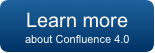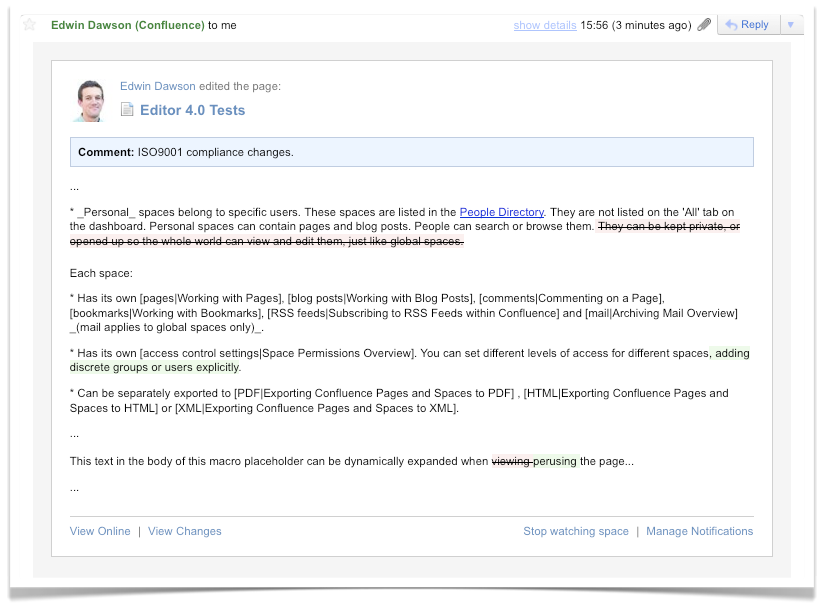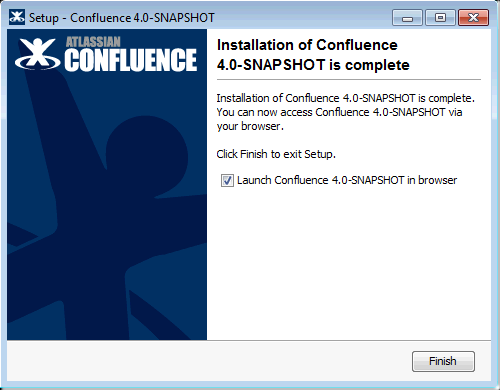Confluence 4.0-beta2 ("Beta 2") Release Notes
18 August 2011
With great pleasure, Atlassian presents Confluence 4.0, Beta 2.
Confluence 4.0 Beta 1 was an internal release. This beta release is a snapshot of our work in progress, primarily focused on allowing Confluence users to see the new features in advance. This also provides Atlassian with useful feedback. Beta releases also give plugin developers an opportunity to test and fix their plugins in advance of an official release.
Highlights of Confluence 4.0 Beta 2:
More:
- Read the Upgrade Notes for important information about this release.
- See the full list of issues resolved in this release.
Downloading the Confluence 4.0 Beta
The Confluence 4.0 Beta release is available here. When upgrading, please follow the Upgrade Notes below.
Got Questions? Want to learn more?
We have a lot of resources available for Administrators, Plugin Developers and End Users to help you transition to Confluence 4.0.
Highlights of Confluence 4.0
Brand New Editor
We've rebuilt the Confluence editor from the ground up, bringing you an editing experience that's simpler, faster and more intuitive.
The new Confluence editor delivers many advantages:
- Just one editor!
- Align left, centre or right, without using macros.
- Indent paragraph blocks and lists from the toolbar.
- A new color picker.
- A New, streamlined user interface.
Simplified Editing Experience
Confluence 4.0 introduces macro placeholders, a visual representation of your macros while editing. Create rich content with new and existing macros, without the tools getting in the way.
Simplified Macro Editing
Makes macros easier to manage when editing.
- A more visual experience
Making it easier to visualize what the page will look like when you publish it.
- Macro properties panel
Every macro has a properties panel. The property panels for particular macros, such as the Status and View File macros have additional functionality, described below.
- Quick access to macro editing
Double-click the macro to open the Macro Browser for parameter editing. Contents of some macros can be modified directly from the editor.
Improved Image Handling
- Paste Images From Clipboard (Firefox and Chrome only)
Just copy any image to your clipboard and hit CTRL-V in the editor. The image will get attached and embedded directly into your page. There's nothing to install on your desktop, it just works!
- Turn Images into Links
Now you can turn images into links. This is especially handy for turning images into a button like the Atlassian Documentation team is known to do. Previously, this was only available in wiki markup but can now be done in the shiny new Confluence 4.0 editor via the properties panel. We're still working on the link icon.
- New Default Image Sizes
We've received a lot of feedback indicating that there isn't much difference between the preset image sizes. So, we've tweaked the sizes so that you can choose from a wider range of options. The small option remains the same at 100 pixels, medium has increased slightly to 300 pixels and large has changed to 500 pixels.
- Custom image sizes
If you don't like the preset image sizes, you can now specify an exact image width.
- Search Images
You can now embed and search images through a new "Search" tab in the image browser. Previously, this could only be done through Autocomplete (!).
Advanced Table Editing
We've made table operations better in Confluence 4.0 with the following features:
- Drag to Insert Tables
Inserting tables is now easier and truly "WYSIWYG" with this new feature. Just click on the New Table dropdown and drag your mouse to choose the number of rows and columns you'd like in your new table. Oh, and don't worry if you like inserting tables with your keyboard, you can still use autoformatting or CTRL+SHIFT+I to insert a table.
- New In-Context Table Toolbar
The new table toolbar removes the need for a context menu and only appears when you add a table to the page. - Merge and Split Table Cells.
- Highlight cells, rows or columns.
- Cut, copy and paste table rows.
New Macros
We've bundled more macros with Confluence, and made some of the existing macros better, to help you easily include and present relevant content:
- Status Macro
The Status macro displays a colored lozenge in the editor, so you can see the status directly. You can use the properties panel to change the status while editing, without having to use the Macro Browser.
- Expand Macro
The Expand macro allows you to add a dynamically expandable section of text to your page.
- Profile Picture Macro
The Profile Picture macro displays a users profile picture on a page. Useful for creating Team Pages.
Faster Editing Experience
Write Wiki Markup ... Fast!
Many of Confluence's biggest fans are avid wiki markup users. For you aficionados, we wanted to give you the fastest editing experience possible, while preserving the speed and efficiency of your existing wiki markup skills. So, we present you with Autoformatting!
Autoformatting lets you type wiki markup into the editor this new feature will "auto-format" your text on the fly. To learn more, click on the "?" help button in the editor and select the Wiki Markup tab.
Try these and see what you think:
- Font Formatting
Bold, underline, strikethough, italic, superscript, subscript – just type the markup, such as *Bold*, and watch it convert to Bold on the fly!
Basic Tables
Try typing |||||| , or || Heading 1 || Heading 2 || , then hit enter to to instantly see this:Heading 1
Heading 2
- Emoticons
All of our emoticons convert on the fly. Try typing (/) in the editor to instantly see this:.
- Lists
For numbered lists, type # and a space at the start of each line.
For bulleted lists, type * and a space at the start of each line.
- Headings
Type h4. then some heading text to see a level 4 heading.
Instant Links, Media and Macros
Introduced in a previous release of Confluence (see details in this blog post), adding links, media and macros can be quickly added by typing [, ! or { in the editor to add various kinds of content to your page. There's also some small improvements added onto previous autocomplete functionality:
- The first item in the list is pre-selected to make editing faster,
- The macro autocomplete list now loads much faster,
- The macro autocomplete list now inserts most macros directly, without launching the Macro Browser, unless the macro requires a parameter.
- New Page Links
Quickly insert a link to create a page with Autocomplete for links. Simply type '[' in the editor and as you type, Confluence will display a Create Page link if a page with that title does not already exist in your current space.
Introducing @mentions
Confluence 4.0 includes the new @mentions feature. This allows you to easily bring collaborators into a conversation: if you are mentioned in any Confluence content (a page, blog, comment or status update), you will be notified by email.
To mention someone, type @ and their name, when editing. Mentions will instantly suggest people you are following in your network, so you can quickly find and involve your friends.
Improved Page Comparison Functionality
We've got a better way to view changed content in Confluence.
Improved Page Diffs
We've simplified page diffs to make them easier to read. Additionally, page diffs now show changes to both formatting and macros.
Diffs in Email
Where possible, email notifications now show page differences exactly as they appear in Confluence. These are now rendered in your email view with the correct diff color coding.
Email Notification Improvements
New Email Design
All email notifications in Confluence now have a new design. This works in major email clients as well as on the iPhone.
Follow Notifications
Confluence now sends email when someone follows you.
New Confluence Installer and Guided Upgrades
Much to the delight of any sysadmins that are installing any new instances of Confluence, the Windows (.exe) and Linux (.bin) guided installers are now available.
Simplified Installation Process
- Guided installer: The guided install wizard has been implemented for Confluence 4.0 on both Windows and Linux operating systems. Installing a new instance is a breeze.
- Windows UAC support: You will be prompted for elevated privileges in order to permit the full array of install options.
- New instance vs Upgrade selection: You can choose to install a new instance or upgrade an existing instance.
- Install & Home directory selection: Default folders are provided depending on the user being an admin/root or standard user (based on respective OS write permissions).
- Port selection: Choose your ports during the guided install process. Also, the ports in Confluence have changed! Take note: The default running port is now 8090 with the control port at 8009.
- Install as a service: Assuming you have elevated privileges, you have the option on both Windows and Linux to install Confluence as a service. This is practical for production instances.
- Evaluation license generation: As a recap, we added a simplified workflow in Confluence 3.5 to assist in generating licenses for evaluators.
Easy JIRA Integration
- Setup wizard process improvements: Hook Confluence up with JIRA, right within the in-application setup wizard.
New Guided Upgrades
The new Linux and Windows Installers from our EAP release now include an option that allows you to upgrade an existing Confluence 3.5.x or later installation. This upgrade automates the following tasks for you:
- Backs up the Installation and Home Directories of the existing Confluence installation to be upgraded,
- Installs Confluence 4.0.xwhile migrating the following from your existing Confluence installation to the new installation:
- TCP port values in your existing Confluence installation's server.xml file,
- The upgrade feature detects and notifies you of any other files in the confluence subdirectory of your existing Confluence Installation Directory, which had been deleted, added or modified from a 'default' Confluence installation. This informs you of any customizations you will need to migrate manually over to your upgraded Confluence installation directory.
New Editor Plugin Points for Developers
We've added more editor plugin points for developers. Notable improvements include:
Extend the Macro Property Panel
Plugin developers can add buttons to the Macro Property Panel in the editor.
For example, insert a Gliffy diagram.
Render an Image in the Macro Placeholder
A plugin developer can now render an image instead of a placeholder for bodyless macros.
Custom Parameter Rendering in Placeholders
You can choose to display any parameter in the macro placeholder in the editor, instead of having the placeholder automatically show the first few parameters.
New Pluggable Format Menu
Plugin developers can add items to the editor's Format menu.
View Storage Format
To assist with plugin developers and help with developer issues, developers running in Dev mode and Confluence administrators can view the page storage format form the "Tools" menu in Confluence.
New API Changes
We have disabled the getPage() and getBlogEntry() read methods in the XML-RPC/SOAP API. If you have a script that primarily reads or appends to existing pages, it will break. Creating pages and overwriting existing pages will still work.
Plugin Developer Resources
We have created a landing page for Confluence 4.0 planning. This includes resources for plugin developers to help you create new plugins and make use of the new plugin points available as well as upgrade your existing plugins.
Infrastructure Changes
This release includes a number of improvements in the APIs and under the covers as well.
- Anti-XSS Mode
Anti-XXS mode is now enabled by default for plugins. - Alignment and Border Parameters
The alignment and border properties in the macro definition template have been removed. - Thumbnail Settings
The 'Thumbnail maximum height' and 'Thumbnail maximum width' settings have been removed from the General Configuration page. - Link Browser
The Link browser is no longer built in GWT and is now built in core JavaScript. - Integration Platform 2.12.0
- Upgrade to AUI 3.5.0
Other Improvements
As always, we have made various small improvements to Confluence screens, functionality and supported platforms.
- Microsoft Office 2010 support
The Office Connector now supports Microsoft Office 2010. - Chrome and Internet Explorer 9 Support
See the upgrade notes for more information about browser support. - Administrator's task list in the Admin Console
This new task list in the Admin Console helps administrators get started after a new install. - New keyboard shortcuts:
- CMD+S to save a page from the change comment field.
- CMD+SHIFT+e to preview when you are in the editor; hit 'e' to get back to the editor.
- CMD+SHIFT+d to display the Wiki Markup dialog.
- Option to disable the "secure" cookie
When using HTTPS, you can disable the "secure" cookie, just for the login page. - Help tips in the administration screens
The help tips have been moved into the field descriptions. - Backup and Restore page
The Backup and Restore page has been redesigned. - 404 page
The 404 page now has a dashboard breadcrumb. - Quicknav Improvements
Quicknav now indicates the space the page is coming from. This helps you find a page that might have the same title across multiple spaces, as well as selecting the first search result by default, making it quicker to open the link. - New Emoticons
Confluence 4.0 comes with a shiny new set of emoticons. - Remember Last Tab
Some of the feedback you gave us:
"...I find it frustrating that "add a web link" is an extra click away after I open the link dialog. I use that at least as often as I link to another Confluence page..."
We've taken some of the pain out of this process, by having the link browser remember the last tab you clicked. So if always use web links, it will always open to the web links tab for you. We're investigating taking this a step further, by allowing users to insert a web link from the "search tab as well."
- Advanced Linking
We've updated the Link dialog to cater for these link types: shortcut links, anchor Links, and undefined links (which you can do via Autocomplete).
To round out this improvement, we've implemented an "Advanced" tab in the Links Dialog. This basically covers the "remaining link types" that were available in Wiki Markup. - Improved Conflict Merging
Make this one sentence: Now if you're editing a page at the same time as someone else, Confluence will intelligently merge your changes with the other person's change when you save. This means you'll be seeing the "another user has made changes to this page since you started editing" warning a lot less often. In the cases where Confluence cannot merge the changes, it will show the diffs and prompt you to either overwrite or discard your changes. We've also made merging table conflicts much more reliable.
Helping You Transition to Confluence 4.0
We've created a set of resources to help you manage the transition away from wiki markup. We know your people have become experts with using wiki markup in Confluence, but we think you'll really appreciate the new editor, and we want to make it as easy as possible for you to make the change.
Support for Macros that are not yet Confluence 4.0 Compatible
You can upgrade to Confluence 4.0 with macros that are not yet 4.0 compatible. If you upgrade and a macro is not yet 4.0 compatible, wiki markup will be maintained for that macro. Once these plugins are 4.0 compatible, an administrator will receive a new task in the administration console to run an update. We will have some more information on this shortly.
Copy and Paste Wiki Markup
Many people tell us they like to take notes in wiki markup, then paste them into Confluence. We've also spoken to customers who have lots of scripts that produce wiki markup and are manually inserted into pages. For these folks, we present the Insert Wiki Markup dialog. Simply select 'Wiki Markup' from the 'Insert' menu to launch the Wiki Markup dialog. From there you can insert any wiki markup, even macros.
"View Source" for the new editor
Some of you might be thinking, "what about the view wiki markup?". A lot of people used the View Wiki Markup option to see how pages were made and to copy the underlying markup. We've implemented "view source" (accessible from the Tools menu) so that you can see what macros were used to create the selected page and copy them to your own page.
We Welcome Your Feedback
To make it easy for you to provide EAP feedback we've created a simple "Got Feedback" button in the Confluence navigation bar:
Let the Confluence team know what you think of the EAP by providing feedback!
Upgrade Notes
Upgrading from a previous version of Confluence
Follow the normal upgrade instructions to upgrade your test instance to this release. We strongly recommend that you back up your Confluence Home directory and your database before upgrading.
When upgrading from a previous version of Confluence, if you have customized your cache settings (as documented in Cache Performance Tuning) then you may run into memory problems during the wiki to XHTML migration. We are working to fix this in a later release, but in the meantime you can revert your ehcache.xml to the default version.
- If you still experience problems, try reducing the '
maxElementsInMemory' attribute on each cache to a very small value such as 50. - Note that any cache changes you make to work around migration problems should only be considered temporary. You should restore caching to it's original settings again after migration has been successful.
Removed Functionality
Features removed from Confluence
- The Edit Page in Word functionality
This is being removed in Confluence 4.0. Note: This is a different feature to "Edit attachment in Word". - Mail Page Plugin
The Mail Page plugin is no longer bundled in Confluence. With the introduction of the "Share Page" feature in 3.5 this is no longer needed. - Social Bookmarking Plugin
The Social Bookmarking plugin is no longer bundled in Confluence but is still supported. - The SnipSnap importer has been removed from the admin console.
Settings removed from Confluence
- The CamelCase Links setting, from general configuration.
- The Number of Ancestors to Show in Breadcrumbs setting.
A big thank you to everyone who helps us ensure that Confluence keeps getting better and better!