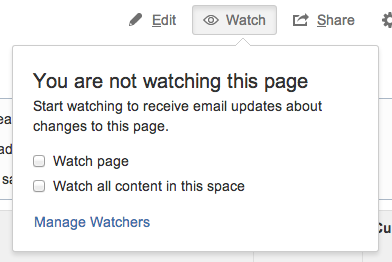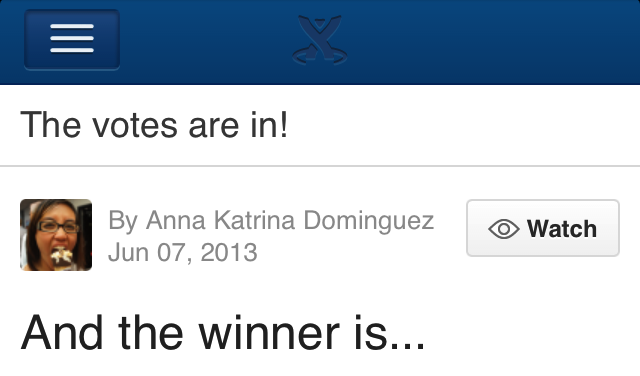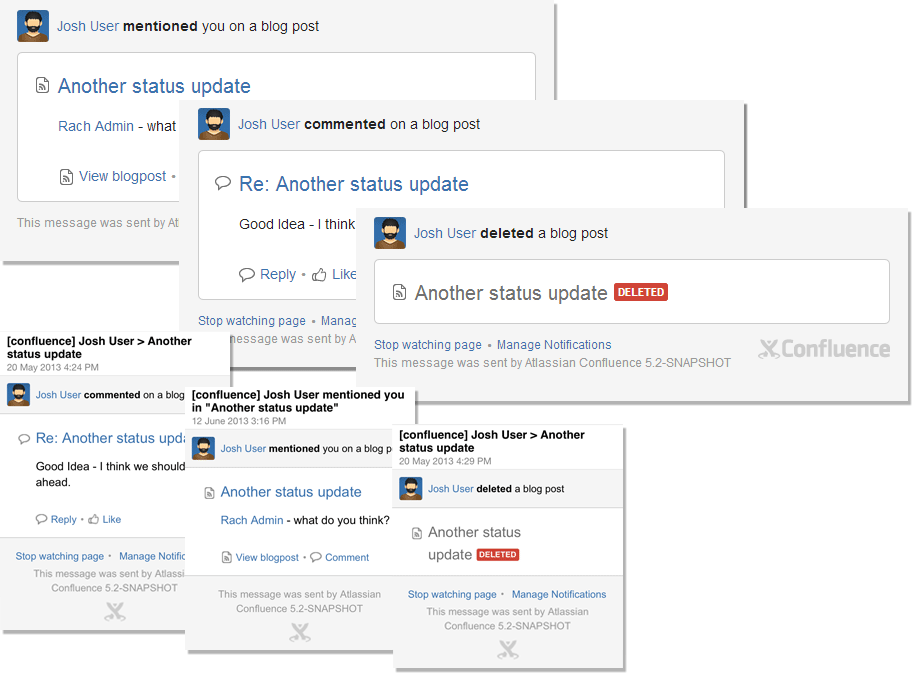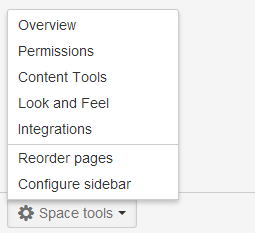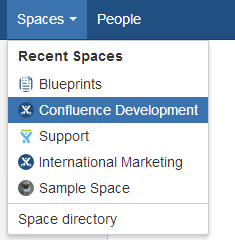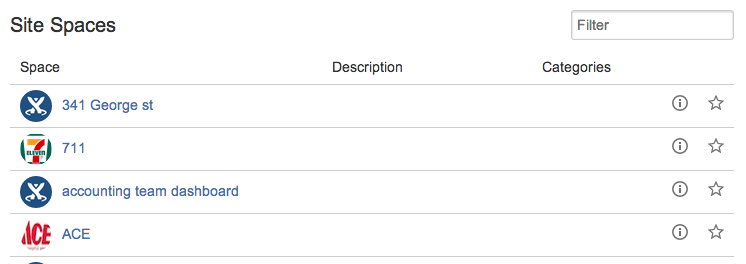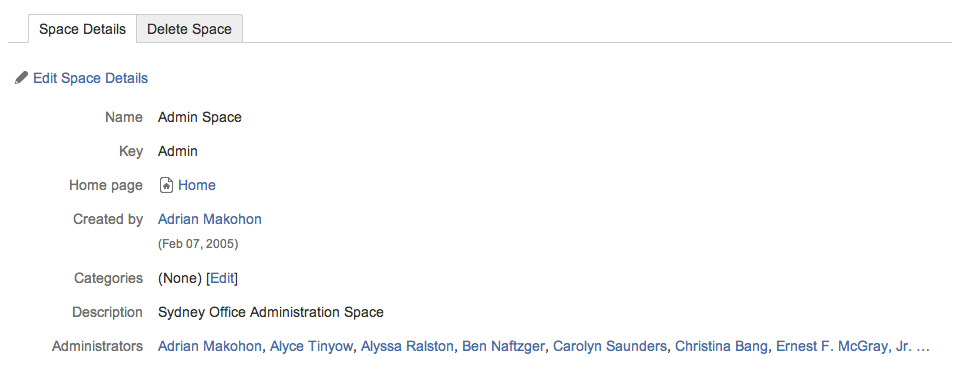Confluence 5.2-rc1 Release Notes
29 July 2013
Highlights of Confluence 5.2-rc1:
Downloading this Confluence release
The Confluence 5.2 Release Candidate 1 release is available at the download centre. Before upgrading, please review the upgrade notes.
Development releases are not production ready. Development releases are snapshots of the ongoing Confluence development process. While we try to keep these releases stable, they have not undergone the same degree of testing as a full release, and could contain features that are incomplete or may change or be removed before the next full release.
No upgrade path. Because development releases represent work in progress, we cannot provide a supported upgrade path between development releases, or from any development release to a final release. You may not be able to migrate any data you store in a Confluence development release to a future Confluence release.
Atlassian does not provide support for development releases.
Highlights of Confluence 5.2 Release Candidate 1
Changes in preparation for the ability to rename users
With Confluence 5.3, we plan to provide the ability to change usernames. This functionality is not yet complete and won't be fully delivered in 5.2, however 5.2 will include the underlying schema changes necessary to support the feature. As of 5.2-m19, users now have a new, unique, permanent key as well as the already-existing, unique, username.
For plugin developers: There are a number of API changes, and your plugin can begin to migrate its existing data to user keys instead of usernames. See our developer's guide to Preparing for Confluence 5.2, specifically Renamable Users in Confluence 5.2.
Lucene upgrade
With Confluence 5.2, we have upgraded the Lucene search library to version 4.3 as part of larger efforts to make search better and faster.
For plugin developers: If you have implemented the Extractor interface in your plugin, then this upgrade introduces breaking changes. To update your plugin. See How to fix broken Extractors.
Distraction-free editor
Choose the 'Hide Tools' option on your toolbar to put your editor into full-screen mode. Alternatively, press the shortcut key Ctrl+Shift+F (Windows and Mac). This will hide the Confluence header, page title, and the options at the bottom of the editor pane. To restore the options, press the shortcut key again, you can also 'mouse over' the bottom of the screen to pop the lower toolbar up. Note: The full-screen editing option is available in Firefox, Chrome and Safari. It is not supported in Internet Explorer.
Flexible page layouts
We have improved our page layout tool. You can now build a custom layout on any page, simply choose the 'Page Layout' button on the editor toolbar then start adding sections and columns. Find out more...
Pages that have an existing page layout are automatically migrated to the new page layouts format the first time you edit the page. Pages that use Section and Column macros will not be affected.
Confluence 5.2 provides more flexible layouts with a more concise storage format. Refer to Confluence Storage Format for information on the new page layouts format.
New, smarter way of adding JIRA issues
We have merged the 'Insert JIRA Issues' option with the JIRA Issues macro, giving you a single way of inserting and displaying JIRA issues in Confluence. With the new JIRA Issues macro, you can:
- Display a table of JIRA issues on your page, based on the results of a search using JIRA Query Language (JQL) or from a JIRA URL.
- Customize the columns displayed in the table of issues.
- Display a single issue from the JIRA site, or a subset of selected issues from your JIRA search results.
- Display a count of issues from the JIRA site.
- Create a new issue on the JIRA site and display that issue on your page.
Faster, cleaner search
The search interface is now simpler and faster:
- Redesigned filters. We've redesigned the search filters so you can see which filters are in effect. We also moved them to the left side of the screen to make them easier to find.
- Instant filters. When you click a page filter, it is instantly applied. You no longer need to click a 'filter' button.
- No more page refresh. When refining your search term or applying a filter to search results, the page no longer does a full refresh. This significantly reduces the time it takes to get your refined search results.
- Advanced search syntax. Choose the question mark on the right-hand side of the search box for help with advanced search syntax.
- Improved phrase matching. If you enter more than one search term, Confluence will give a higher ranking to results where the terms appear close to each other in the matching content.
Functionality removed:
- 'Did you mean': We have removed the functionality that offered alternative search terms, such as correcting a spelling mistake. This has improved search performance.
- Labels browser: We have removed the panel that displayed related labels on the search results page.
It's also easier to find pages you've recently viewed. When you click into the search field your recently-viewed pages now automatically appear:
Macro improvements
We've made improvements to several macros:
- You can now specify the maximum number of pages shown by the Content Report Table macro. If there are more pages to display, the macro shows a 'Find more results' link. See the documentation.
- The Create From Template macro allows you to add a button to any page to create a new page from a template or blueprint. You can now specify a default title for all pages created using the button, and include variables such as the current date, space name or space key in the title. See the documentation.
- The Attachments macro includes an inline preview and a 'Download All' option.
- More macros render in Confluence Mobile.
Improved discoverability of watching
The option to watch a page or space is now more discoverable. A new 'Watch' button appears on every page and blog post.
We've also added a 'Watch' button to Confluence mobile, for watching pages and blog posts.
Mobile improvements
We're improving Confluence mobile:
- Use the new 'Watch' button to watch a blog or page in the Confluence mobile interface.
- Reply directly to comments in the mobile interface, and view nested comments.
Email notifications get a facelift
We've given our notification emails an ADG facelift. They also look better in Outlook and on mobile devices. Check out some examples:
Improvements to blueprints
The brand new Decisions blueprint helps you make and record decisions with your team. Find out more...
We have also made several improvements to existing Confluence blueprints:
- Confluence automatically adds you as an attendee when you create a meeting notes page, and as a stakeholder when you create a product requirements page.
- You can now easily restrict file lists when you create them.
- Blueprint index pages are now editable.
- You can now use blueprints in your favorite languages: French, German, Japanese and Spanish.
- Administrators can now disable particular blueprints for the whole site. Go to 'Confluence Admin' > 'Global Templates' and choose 'Disable' next to the blueprint you wish to disable.
User interface changes
Some UI options have moved to make them faster and easier to access.
- The 'Space Tools' option has moved to the bottom of the sidebar in the default theme. A handy menu makes it easier to access each component.
- 'Reorder Pages' and 'Configure Sidebar' can now also be accessed from the 'Space Tools' menu, at the bottom of the sidebar.
- We've renamed some options from 'Remove' to 'Delete', to clarify the functionality. For example, the option to delete a page is now at 'Tools' > 'Delete' (was 'Tools' > 'Remove'). The location and function of these options has not changed.
Faster access to spaces
- We've turned the Spaces button on the header into a handy drop down menu. See your last five visited spaces, or choose 'Space directory' to see all spaces in your site.
- The Categories in the space directory are now sticky. This means Confluence will remember your selection when you next navigate back to the space directory.
- The space directory now includes a link to information about each space. Even if you are not a space administrator, you can find out who the space administrators are. Choose the information icon next to the space.
You will see the space details, including administrators.
Other improvements
- By popular demand, you can now share your pages with groups.
- You can now delete your own comments, even if you do not have the 'Remove Comments' permission for the space. You cannot delete the comment if someone has already replied to it.
- We've improved the visual design of HTML exports.
A new dialog appears when you click the help icon and choose 'About Confluence'. It shows information about your Confluence version and the licenses for various software libraries included in the Confluence distribution. Confluence add-on developers can include information in the dialog, using the new About Page Panel Module.
Giving feedback
We'd love your feedback so please:
- Feel free to comment on this page with your feedback, or
- Send us your comments via the 'Got Feedback' option in the header of your EAP Confluence site.
Upgrade notes
Follow the usual upgrade instructions to upgrade your test site to this release.
Advanced Notice
These are points of interest for plugin and add-on developers.
- Plugin developers: please read developer guide to preparing for Confluence 5.2 for advanced developer notices.