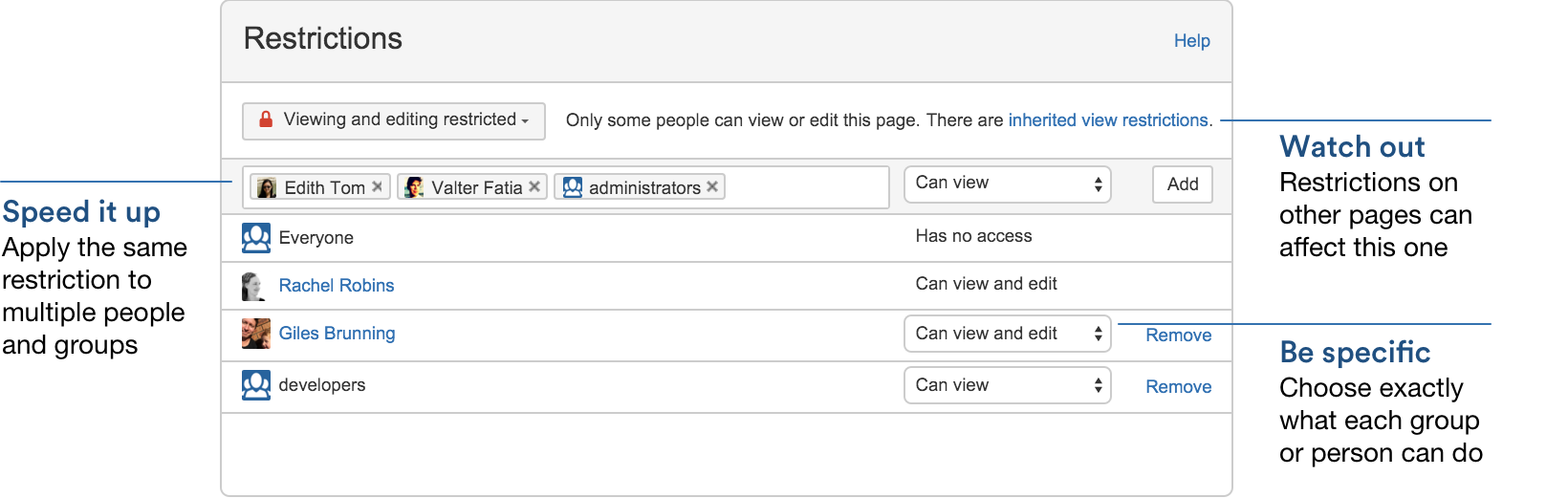Confluence 5.9.1-Beta11 Release Notes
Development releases are not production ready. Development releases are snapshots of the ongoing Confluence development process. While we try to keep these releases stable, they have not undergone the same degree of testing as a full release, and could contain features that are incomplete or may change or be removed before the next full release.
No upgrade path. Because development releases represent work in progress, we cannot provide a supported upgrade path between development releases, or from any development release to a final release. You may not be able to migrate any data you store in a Confluence development release to a future Confluence release.
Atlassian does not provide support for development releases.
Highlights of this release
It's the dashboard, but not as you know it
Confluence 5.9 sports a brand new dashboard, with a collapsible sidebar that makes getting around a breeze.
Just like in the old dashboard, you can watch the action unfold in real time with All updates, or check out the pages with lots of activity and buzz in the Popular feed.
Get back to your work, fast
Here's where the new dashboard really comes into its own. Get lightning fast access to your recently created and edited pages in Recently worked on, get back to that page you stumbled across yesterday in Recently viewed, and have your most important pages on speed dial under Favorites.
Useful spaces at your fingertips
Last but not least, we've made a place for those spaces that you hop in and out of several times a day. Hit the star icon in a space's sidebar or in the space directory to make it appear under My spaces in the sidebar.
Welcome people to your site with custom content
Give your site some personality by adding useful announcements, links or a happy, shiny photo from your last team outing. The the whole right hand column is ready and waiting for you to customize. If you're a Confluence administrator you'll be able to edit the content right from the dashboard.
Edit a page, without losing your place
No more having to spot the same typo twice! Confluence will now keep you in the same spot when you move between editing and viewing a page. Less scroll, more win.
Also, to give you a cleaner reading experience, page data (breadcrumbs, labels, and restrictions) and tools now auto-hide when you scroll down the page. They reappear again as soon as you start to scroll up, so they're just as easy to get to when you need them.
Page data and tools
Search smarter, with CQL
In Confluence 5.8 we brought you CQL (Confluence Query Language), and used it to power the Content by Label and Page Properties Report macros. Confluence 5.9 brings that CQL goodness to search.
When you do a full search in Confluence, you can now add CQL filters – like label, mentioning user, with parent – to really refine your search. Add as many filters as you need to, to get the right results.
One-click create for blank pages
We love our Confluence templates, and think they're really handy, but we also know that many pages start out blank. To save you time when creating blank pages, we're taking the process from 3 steps down to 1 with our new 'quick create' option. Instead of a single create button in the header, you'll now see two options: Create (blank page) and Create from template.
Page templates and other content types are just as easy to access as they were before – just choose the Create from template option in the header.
A better way to restrict pages
We've made it easier to restrict who can edit and view your pages in Confluence.
The new padlock icon at the top of the page gets you straight into the restrictions dialog (you can still get there using > Restrictions, but why click twice?).
There's three options:
- No restrictions - keep the page open to everyone (hint: use this for a quick way to remove existing restrictions).
- Editing restricted - limit who can edit a page, but keep it open for everyone to view.
- Viewing and editing restricted - set exactly who can view, and who can edit. It's is the most flexible option.
Here's how it looks:
The padlock icon at the top of the page changes when a page is restricted , or when it's inheriting view restrictions from another page . We'll also give you a warning in the restrictions dialog when your page is affected by restrictions on other pages.
Watch spaces in on-boarding
When a new user logs in for the first time, we'll give them the opportunity to watch a short video introducing them to Confluence and upload their smiliest profile picture. They also get the chance to watch some popular spaces, or search for and watch specific spaces. It's a win for those of you who need to get Confluence newbies set up.
Before your new starters log in to Confluence:
- Give them a list of spaces to watch
- Wait
- Profit!
Easier page and post favoriting
Marking a page or blog post as a favorite makes it easy to get back to, especially with favorites right there on the new dashboard. You might favorite pages and posts you really like, or just the ones you need to visit regularly. We've moved the Favorite option out of the menu and into the main page tools section, so it's even easier to mark something as a favorite.
Knowledge for everyone, including your service desk customers
If you use JIRA Service Desk, you can now allow all active users and customers to view knowledge base articles in Confluence without granting them a Confluence license or enabling anonymous access to your site. This new setting is enabled via JIRA Service Desk, but can be turned off in Confluence at any time (globally or for specific spaces).
In most cases, these unlicensed users will view pages through the JIRA Service Desk customer portal or help center; however, they can also follow a link to a Confluence page and then navigate to other pages in the same space.
Unlicensed users do not have permission to:
- Like, comment or edit content.
- See the dashboard, user profiles, the people directory, or the space directory.
- Search all of Confluence.
Allowing all active users and customers to view a space with the new JIRA Service Desk setting overrides all other space permissions. Due to the way Confluence inherits permissions, this means that any logged in Confluence user will also be able to see the space, regardless of their group membership.
Currently, this is only available if you integrate Confluence 5.9 with JIRA Service Desk Cloud. Keep an eye on the JIRA Service Desk release notes to find out when it is available for JIRA Service Desk Server.
Say goodbye to unknown attachment fails
When you copy content from the editor and paste it into another page we'll re-attach any images for you, automatically. You'll be seeing a lot less of the dreaded "unknown attachment" error.
To notify, or not to notify
The Notify watchers checkbox now remembers your choice on a per page basis. So if you've chosen not to notify watchers on a particular page, it'll be unchecked next time you edit that page again.
Inline comments improvements
Inline comments will now work when you highlight some macros. We've also made it a smoother experience when you can't inline comment, by adding your comment as a page comment.
Data Center improvements
To make things simpler for those of you upgrading to Confluence Data Center, we've dispensed with the separate downloads and now offer a single download for either Confluence Server or Data Center. Your Confluence variety is now determined by the license key you enter when you're installing or upgrading Confluence.
We're also introducing support for TCP/IP addresses when configuring your cluster nodes, so there's no longer a requirement to have a multicast address. This means you can now run Confluence Data Center on Amazon Web Services (AWS)!
More control over page excerpts
The Children Display and Content by Label macros both have an option to show a small excerpt of the content of the page in the list. In this release we've made those excerpts much more awesome.
You can now choose between:
- Simple excerpt – This is the current excerpt, that shows a single line of text from the Excerpt macro on each page. If there's no Excerpt macro, this option will show nothing.
- Rich content – This option shows formatted text, images and even some macros. If there's an excerpt macro on the page, it'll use the contents of that macro, or if there's no Excerpt macro it'll use whatever's at the top of the page.
Give it a try – add a Children Display or Content by Label macro to your page, and turn on the rich content excerpt.
Infrastructure changes and a whole lot more
We've made some pretty significant changes in this version of Confluence, including:
- Upgrading to:
- Atlassian Plugins version 4
- Soy 3.x
- Atlassian REST 3
- Applinks 5
- Trusted Apps 4
- SAL 3
- Deprecating:
- The Status Updates feature
- Confluence-provided javascript globals
Check out the preparing for Confluence 5.9 page for more information on these changes and more.
Status updates removal
In our quest to simplify your Confluence experience, we're removing the Status Updates feature in Confluence 5.9. This includes the ability to:
- update your status
- see other people's status via their profile or the User Status List macro.
If you think you might be using the User Status List macro on any pages in your site you might want to remove them. After the upgrade these macros will show as 'unknown macro'.
Upgrade notes
Follow the usual upgrade instructions to upgrade your test site to this release.