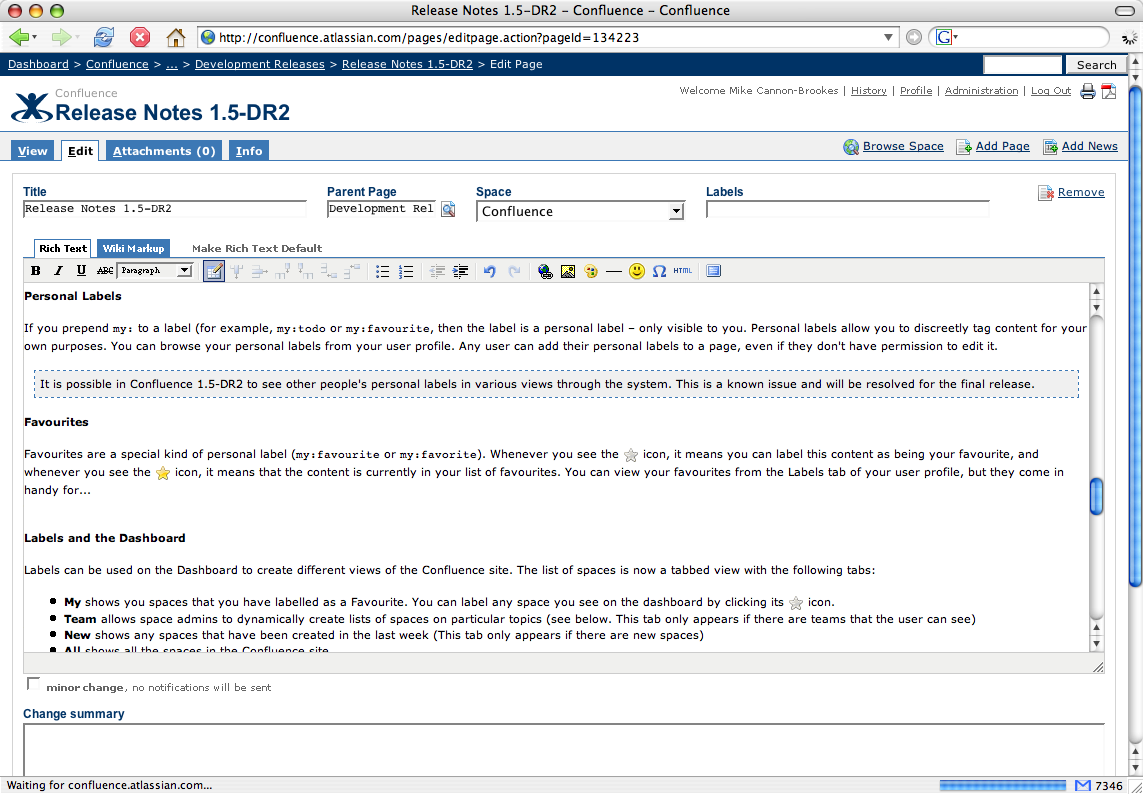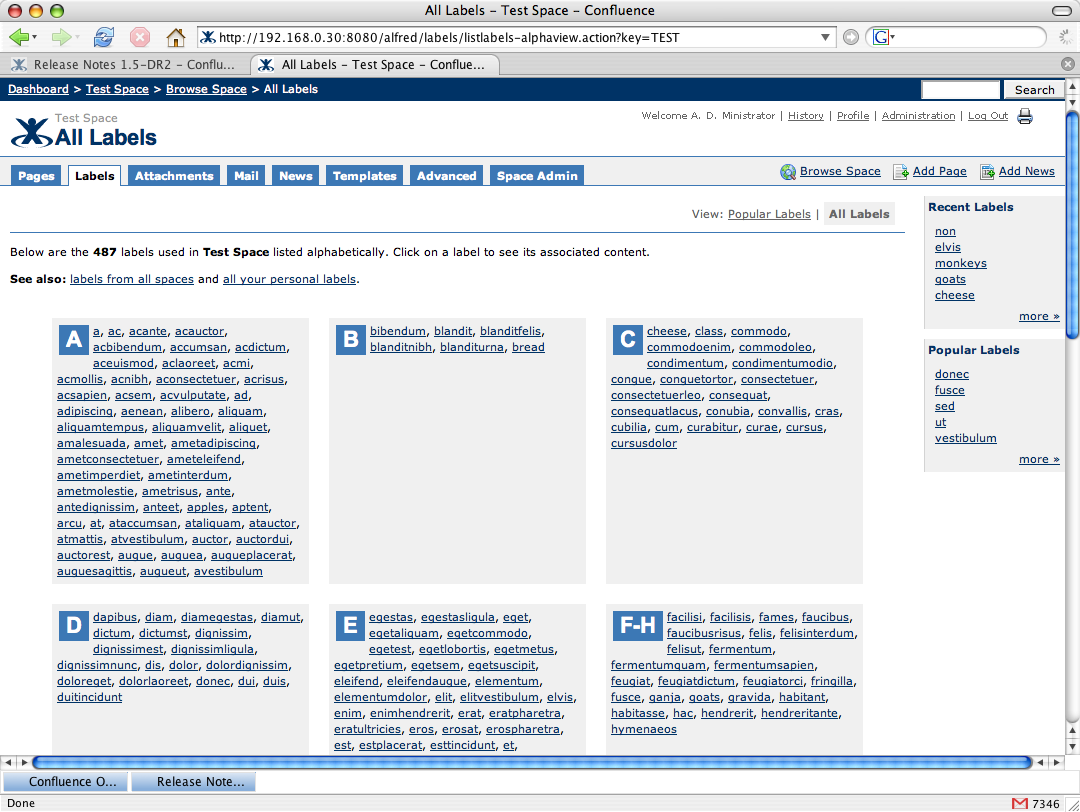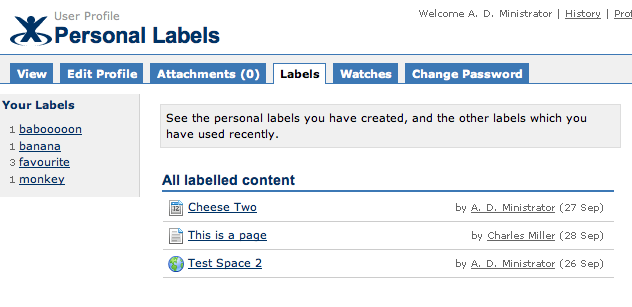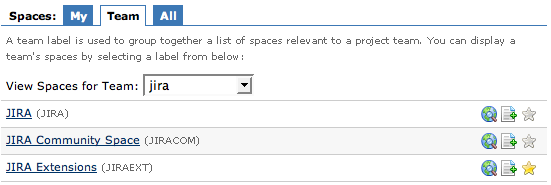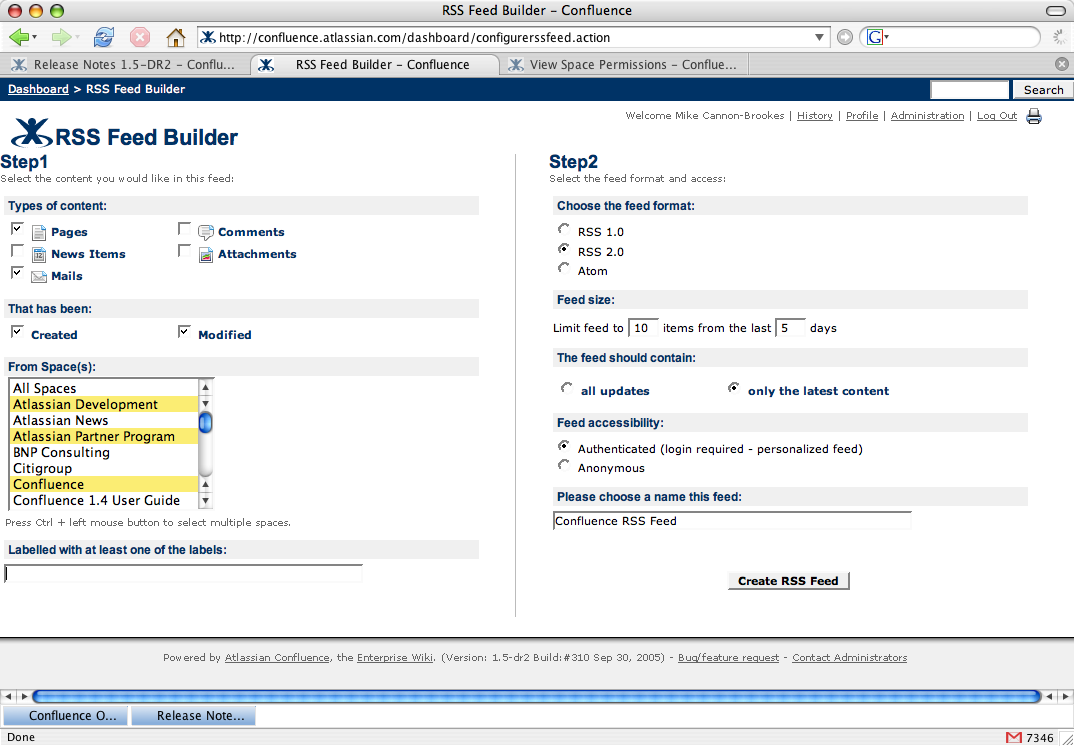Release Notes 1.5-DR2
Confluence 1.5-DR2 is the first public development release leading up to Confluence 1.5. (Confluence 1.5-DR1 was an internal release only). Developer releases are a snapshot of our work in progress, allowing our customers to see what we're up to, and provide feedback
Who should upgrade?
Development releases are snapshots of the ongoing Confluence development process. We make them available for customers who are willing to risk an unpolished release in order to have early access to new features. Developer releases are not suitable for running on production systems.
If you want to be running the most stable and most reliable version of Confluence, you should stick with the official, numbered releases.
Macro Compatibility
Incompatibilities exist that may cause Confluence not to start if custom macros are deployed. When upgrading to Confluence 1.5-DR2, be sure to remove any custom Macro plugins from your $confluencehome/plugins and WEB-INF/lib directories. These incompatibilities should be resolved before the final, stable release.
Upgrade Procedure
Upgrading Confluence should be pretty easy. If you are upgrading from Confluence 1.4 or higher, you can find instructions here. We strongly recommend that you backup your confluence.home directory and database before upgrading!
If you are upgrading from Confluence 1.3.x or earlier, be sure to read the upgrade instructions in the Confluence 1.4 release notes.
Downloads
All development releases are available from Development Releases on the Atlassian website.
New Features in Confluence 1.5-DR2
We've been pretty busy, but the four major new features you can find in 1.5-DR2 are:
- WYSIWYG Editing
- Labels for content
- A dynamic RSS Builder
- Change summaries
Consult JIRA for the full list of issues resolved for 1.5-DR2. 1.5-DR2 also incorporates all the bug-fixes that were made.
WYSIWYG Editing
Browser Compatibility
The Confluence WYSIWYG editor is currently only compatible with Internet Explorer 6 on Windows, plus Mozilla and Firefox across platforms. Javascript must be enabled in the browser for the editor to function. Support for Safari under Mac OS X is currently not available. To track Safari compatibility, please follow this JIRA issue: CONF-3864
The WYSIWYG editor allows for Confluence pages to be edited directly through an editing GUI embedded in the web browser, without having to remember Confluence's wiki markup. It almost goes without saying that this has been our number one most requested features, and we're glad we can finally offer it!
Global administrators can enable WYSIWYG editing in the General Configuration screen of the site's preferences. They can also choose whether users are presented with the WYSIWYG editor by default, or whether users default to the old wiki markup text-field.
If WYSIWYG markup is enabled, but an individual user does not like the default set by the administrator, they are free to override it via a "make this my default" link that will appear on whichever editor is currently not your default.
For the "feature mad" amongst us, here are some neat things you can do with the WYSIWYG editor:
- Full screen view - really useful for editing large pages. Click in the menu bar.
- Quickly switch between WYSIWYG and Wiki markup without a page refresh
- Change the size of your editing window to suit your browser. Your size preference is remembered across sessions. To change it, drag the handle in the bottom right hand corner of the editor.
- Undo and redo!
Labels for content
Another highly requested feature was the ability to categorize content within Confluence beyond the rigid heirarchy allowed by spaces and parent-child relationships between pages. To this end we have introduced labels.
Labels are simple one-word 'tags' that can be added to any page or blog-post the user has permission to edit. Labels can be used to categorize content, bookmark it, flag it for attention, or anything else you can think of.
A Tag By Any Other Name
Picking a name for labels wasn't easy. Google's GMail service calls them labels, while other collaborative categorization systems such as del.icio.us and Flickr call them tags. We decided that 'label' was a more natural description. For more information about the philosophy behind labels and tags, check out the Folksonomy page on Wikipedia
Labels can be added to any page from the edit screen, as a space-separated list of words. If you are browsing the site with a modern, Javascript-enabled browser, you'll also be able to use the dynamic web UI to add labels while viewing the page through an interactive interface.
Once a page is labeled, then clicking on the label's name allows you to browse other pages with the same label, or view related labels that commonly occur on the same pages.
You can also view the space's most popular labels from the space browser, to get an idea of the most popular topics within the space.
Many other Confluence features interact with labels: they can be searched for through the search interface, the new RSS builder can filter pages by their label, and we're looking forward to building label support into Confluence's packaged macros, and even the dashboard.
Personal Labels
If you prepend my: to a label (for example, my:todo or my:favourite, then the label is a personal label – only visible to you. Personal labels allow you to tag content for your own purposes. You can browse your personal labels from your user profile. Any user can add their personal labels to any page, even when they don't have editing permission.
Personal Label Privacy
It is possible in Confluence 1.5-DR2 to see other people's personal labels in various views through the system. This is a known issue and in the final release, personal labels will be private to the user. (sharing personal labels at the user's discretion is also planned for the future)
Favorites
Favorites are a special personal label: my:favourite or my:favorite. Whenever you see the icon, it means you can label this content as being your favorite, and whenever you see the icon, it means that the content is currently in your list of favorites. You can view your favorites from the Labels tab of your user profile, but they come in handy for...
Labels and the Dashboard
Labels can be used on the Dashboard to create different views of the Confluence site. The list of spaces now offers the following tabs:
- My shows you spaces that you have labeled as a Favorite. You can label any space you see on the dashboard by clicking its icon.
- Team allows space admins to dynamically create lists of spaces on particular topics (see below. This tab only appears if there are teams that the user can see)
- New shows any spaces that have been created in the last week (This tab only appears if there are new spaces)
- All shows all the spaces in the Confluence site
A "team" is a group of spaces that share a common team label. Spaces can be labeled from the Advanced tab of Browse Space.
As of Confluence 1.5-DR2, anyone can add space-level labels. This will be fixed in the final release.
The Recent Changes list on the dashboard will show only content that has been changed in the spaces that are currently listed in the space view. So if you are currently viewing the 'My' tab, only updates in your favorite spaces will be shown on the dashboard.
If you are logged in, Confluence will remember your most recently selected tab and team on the dashboard.
Dynamic RSS Builder
A third highly-requested feature. Confluence has always provided a brace of useful RSS feeds, but the problem is that for every feed we provided, users wanted half a dozen more. The obvious answer is to let users build RSS feeds based on their own chosen criteria. You can access the RSS builder from the Confluence dashboard
Once in the builder, you can choose
- Which spaces to include in the feed
- Which types of content should be tracked
- Which labels, if any, you are interested in
- How many items to include in the feed
- Whether you want a single RSS entry per page or one for each time the page is edited
- Whether you want an RSS 2.0 or Atom 0.3 feed
- Whether Confluence should require authentication to view the feed
Once you have decided what you want, Confluence will give you a URL to paste into your RSS reader. These URLs can be shared with other Confluence users, although they will only ever be allowed to see content that they have permission to view. If you have asked to authenticate, Confluence will require HTTP Basic Authentication, which is supported by most RSS readers.
We've also taken the opportunity to improve the presentation of our RSS feeds - including a lot more information in each feed so you can follow your Confluence site entirely from your newsreader.
The Atom 1.0 draft has just been accepted as an IETF standard. Future versions of Confluence will be phasing out use of Atom 0.3 in favor of Atom 1.0
Change summaries
In a very late addition (added during our recent ShipIt Day 2), Confluence now has change summaries. These allow you to add a comment to each edit that will appear in change histories, allowing you to keep a more complete record of how and why a particular page has been modified.
There is also a {change-history} macro to enable you to display a page's history within its body if you so desire.
Other Things to Check Out
Embed Flash and Movies
You can now embed Flash content or movies (Quicktime or Windows Media) into a page as easily as you can an image: just attach the Flash or movie file to the page, then include it as you would include an image (!filename.mov!).
Export Pages as Word Documents
You can now export pages straight into Word from the Info tab. This is extremely useful for emailing around content to non-Confluence users, printing a document or just creating a backup in Word.
Improved Search Interface
Results returned from Confluence's search engine now have:
- Improved contextual results, showing the most important text around where your query was matched in the page
- Contextual results for any attachment: see where a search was matched even inside PDF, Word, PowerPoint or Excel documents!
- Search results for attachments give you more (and clearer) information about what the attachment is, and where it's from!search-result-fragments.png|thumbnail, align=center!
Improved Gallery Macro
The gallery macro has been spruced up, and now has a slideshow view:
Confluence 1.5DR2 Screenshots |
||
|---|---|---|

|

|

|
|
Alphabetically organised labels for a given space.
|
Popular labels for a given space.
|
My personal labels! Only for me!
|

|

|

|
|
A very basic (quite boring - sorry, it's late) example of change summaries.
|
The new RSS builder lets you construct RSS feeds of exactly the content you want.
|
The new Dashboard space tabs, here showing the "jira" team tab and one favourite space.
|

|

|

|
|
These release notes exported to Word (even on a Mac!) - great for printing too.
|
Improved search showing fragments from attachments, file sizes and types.
|
View page label interface showing autocomplete.
|

|
||
|
Screenshot of the new 1.5 WYSIWYG editor.
|
||
Also:
- Additions to the Confluence Remote API including:
- Comment manipulation
- Label manipulation
- Attachment uploading and editing
- Improved user- and permissions management
- Import and restore now have progress indicators
- Backup and restore use significantly less memory
- The embedded database has been upgraded to HSQL 1.8, which should be significantly more reliable
- Collapsed breadcrumbs now expand with a single mouse click
Known Bugs
Confluence 1.5-DR2 is a preview, not a full Confluence release, and as such there are a number of known bugs included in the release (at no extra cost!). Important bugs include:
- The left-navigation theme is currently broken
- The "make this my default editor" link does not always appear (try switching back and forth between views)
- The Info page may cause a Hibernate exception when its parent has page level permissions
- The space export may be unreliable, and does not properly back up labels.
- Incoming Trackback pings are not recognized
- Various WYSIWYG round-trip inconsistencies